In 2019, Google introduced Google Analytics 4 as an alternative to Universal Analytics. Users were free to choose between using standard analytics properties or jumping to the new version. Now, Google plans to sunset Universal Analytics in 2023 and transition all users to Google Analytics 4.
If you use Google Analytics and haven’t made the jump yet, you need to understand what Analytics 4 offers and how it’s different from Universal Analytics. Fortunately, you have plenty of time to acquaint yourself with the service and make the change before Universal Analytics ceases to function.
In this article, we’re going to talk about what Google Analytics 4 does differently from its predecessors. We’ll also show you how to transition your account to Google Analytics 4 and discuss some tips to help you get the most out of the platform. Let’s get to it!
What’s Happening With Universal Analytics?
For almost a decade, Universal Analytics has been the standard for measuring performance and engagement for websites. It has also been a vital tool for determining the success of keyword strategies.
However, the platform was initially designed for an era where we mostly interacted with sites through desktop computers. Although Universal Analytics can also measure mobile and app metrics, it doesn’t offer a unified experience for properties across multiple channels.
“People expect to interact with businesses when and how they like, such as browsing a brand’s website to research a product and then purchasing it later using the brand’s app. Getting insight into these cross-platform journeys is critical for businesses to predict customer needs and provide great experiences—but it can be very challenging.”
– Russell Ketchum, Director of Product Management for Google Analytics
Google Analytics 4 was designed to help remedy that problem and improve privacy standards in collecting measurements. Since its introduction in 2019, it has existed alongside Universal Analytics so that users could choose between both experiences:
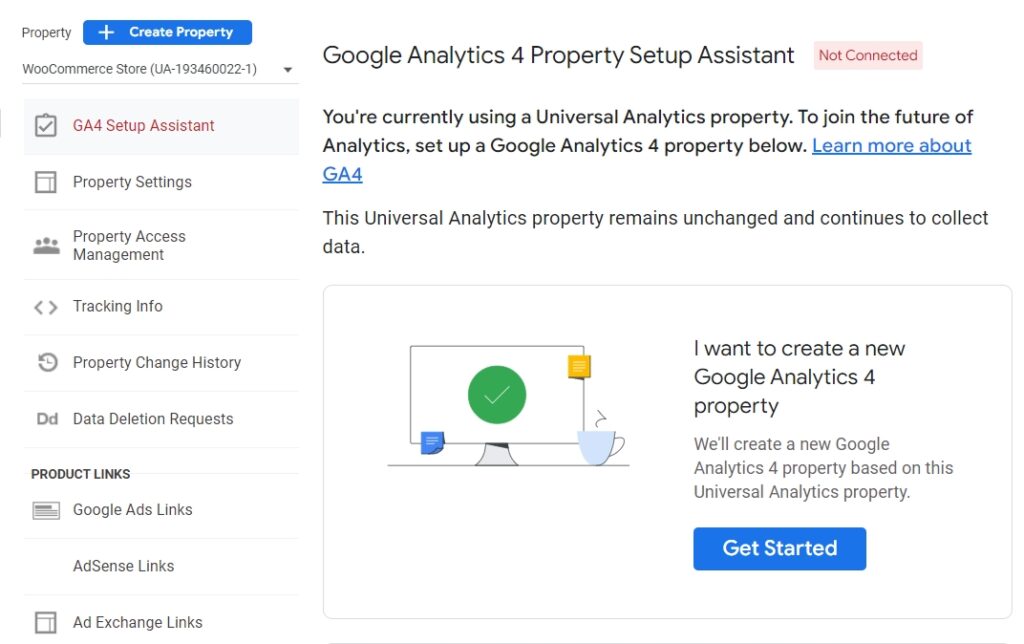
Now Google plans to retire Universal Analytics, starting on July 1, 2023. Existing analytics properties will stop collecting data on that date. If you’re using Universal Analytics 360, you get a few extra months of data collection, with the service retiring on October 1, 2023:
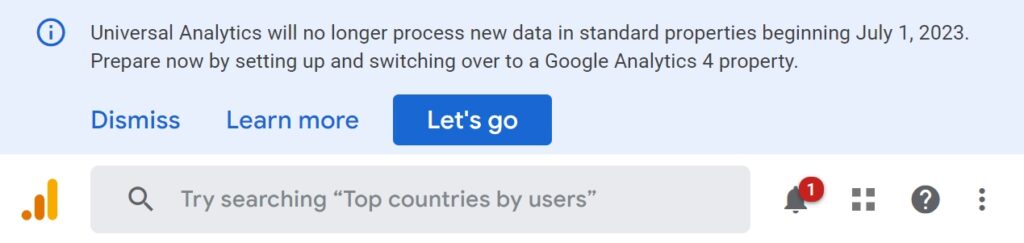
That gives you plenty of time to get acquainted with Google Analytics 4 and make the transition. Before we talk about how to do that, let’s go over the changes to the service.
An Introduction to Google Analytics 4
For a long time, analytics focused on helping you measure desktop web metrics, with mobile data being almost an afterthought. Google Analytics 4 changes that approach by helping you unify multiple types of properties into singular user journeys:
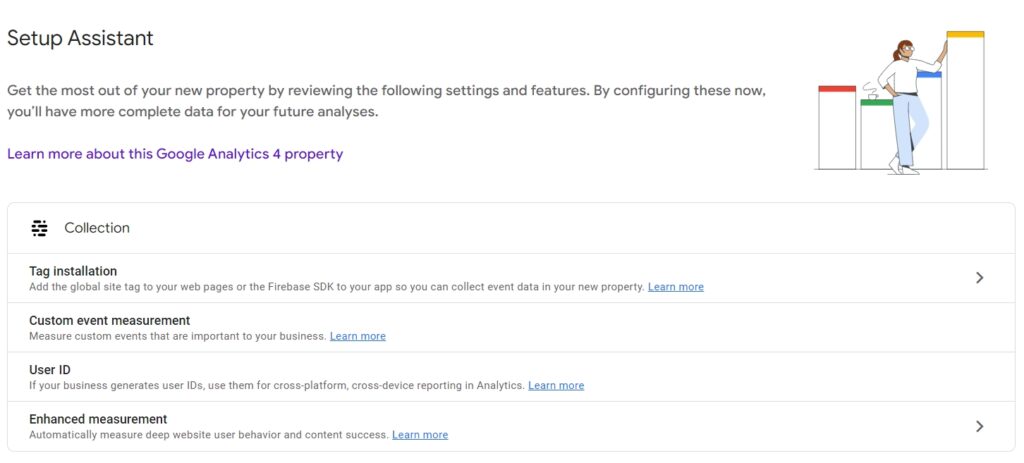
With Google Analytics 4, you can see measurements for your websites and apps. You can also gain insights from machine learning algorithms into how to optimize those properties.
Another key aspect of Google Analytics 4 is that it doesn’t rely solely on cookies. It offers an increased emphasis on user privacy.
“Universal Analytics was built for a generation of online measurement that was anchored in the desktop web, independent sessions and more easily observable data from cookies. This measurement methodology is quickly becoming obsolete.”
– Russell Ketchum, Director of Product Management for Google Analytics
Arguably, one of the main drivers behind the shift in how Google Analytics collects data comes from the General Data Protection Regulation (GDPR). The GDPR has had a massive impact on how websites and platforms can legally collect and store user data.
Get Content Delivered Straight to Your Inbox
Subscribe to our blog and receive great content just like this delivered straight to your inbox.
Cookies have come under fire in recent years due to increased privacy concerns. That means many companies are looking into alternative data collection streams.
With Google Analytics 4, measurements no longer rely on sessions. The platform is capable of recognizing and measuring multiple types of human interaction “events”, including:
- Page views
- Scrolls
- Outbound clicks
- In-site searches
- Video engagement metrics
- File downloads
With previous versions of Google Analytics, measuring several metrics involved manually setting up complex events. Now, the platform can automatically tag the events for you, which gives you access to more data from the get-go.
Finally, Google Analytics 4 brings better funnel reports to the table, including cross-platform analysis. You can use the platform to identify key steps in the customer journey and see where users enter it and drop out. The service also enables you to understand what users are doing in-between steps in the funnel:
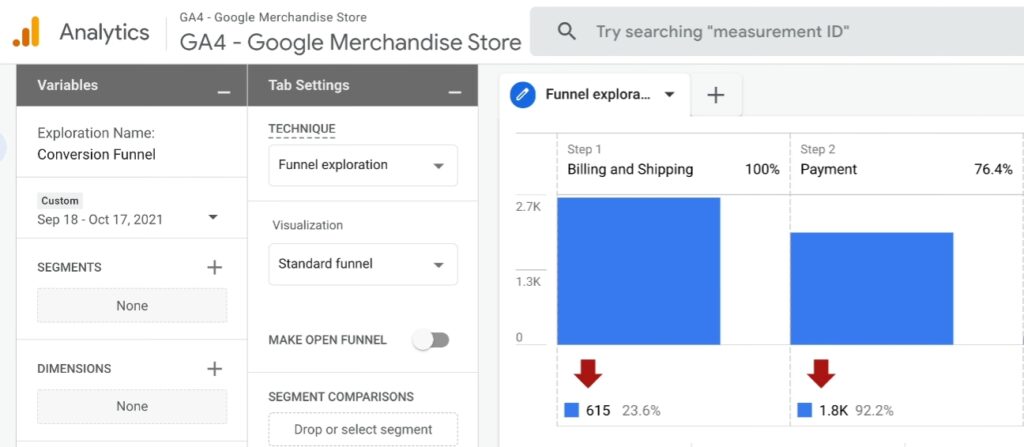
If you’re moving from Universal Analytics, Google Analytics 4 can seem very different at first glance. However, setting up and configuring a Google Analytics 4 property is relatively simple. Fortunately, the platform offers an onboarding process.
How to Move from Universal Analytics to Google Analytics 4
Although we’re talking about transitioning from Universal Analytics to Google Analytics 4, you can use both services simultaneously for now. That means you can still collect data using cookies until Universal Analytics retires in 2023. At the same time, you can begin collecting data from events with Analytics 4.
Step 1: Create a Google Analytics 4 Property
Firstly, you’ll want to make sure that you’re not already using Google Analytics 4. If you set up a property after October 14, 2020, it’s likely already using Google Analytics 4. To verify this, access your Google Analytics account and look at your list of properties.
Properties using Universal Analytics will have a UA prefix in their analytics IDs. Properties using Google Analytics 4 will display G4A designations:
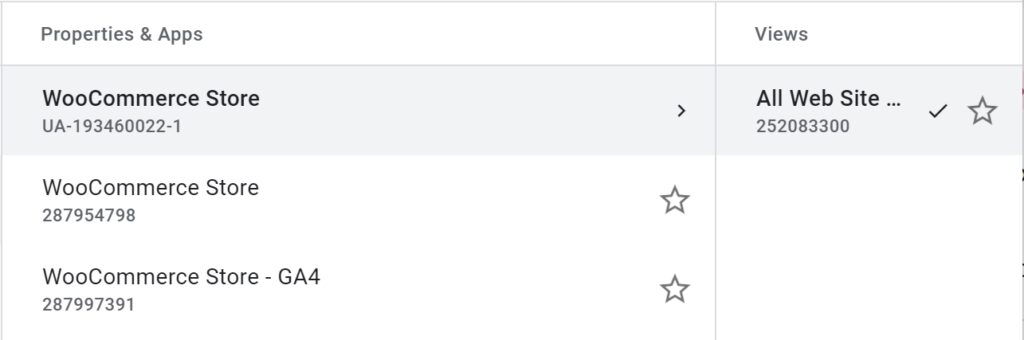
To get started, select a property using Universal Analytics and access its ADMIN settings. Select the option that says G4A Setup Assistant under the property’s name.
Now click on the Get Started button under the message that says, I want to create a new Google Analytics 4 property:
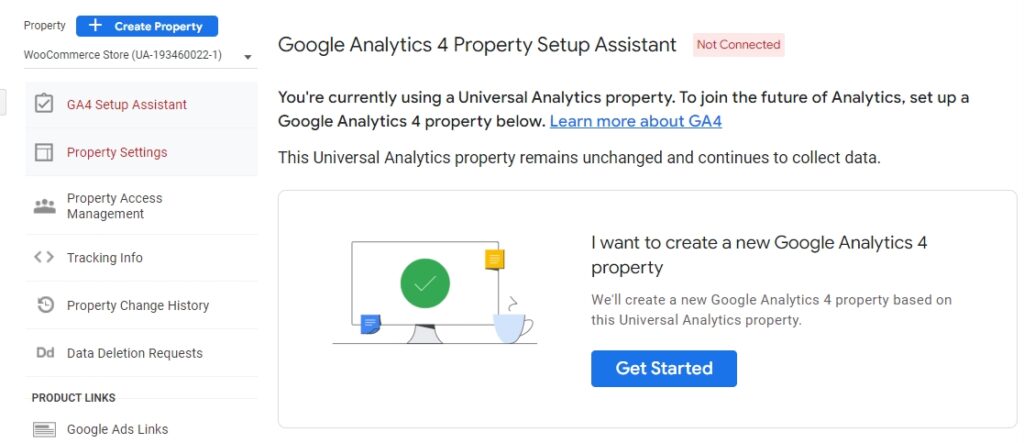
After clicking on that button, Google Analytics will show you a brief rundown of the setup steps. The platform will set up a new property for you without deleting your Universal Analytics configurations. It’ll copy data from the Universal Analytics property and enable “enhanced measurements” immediately. That means you can start measuring complex events from the get-go:
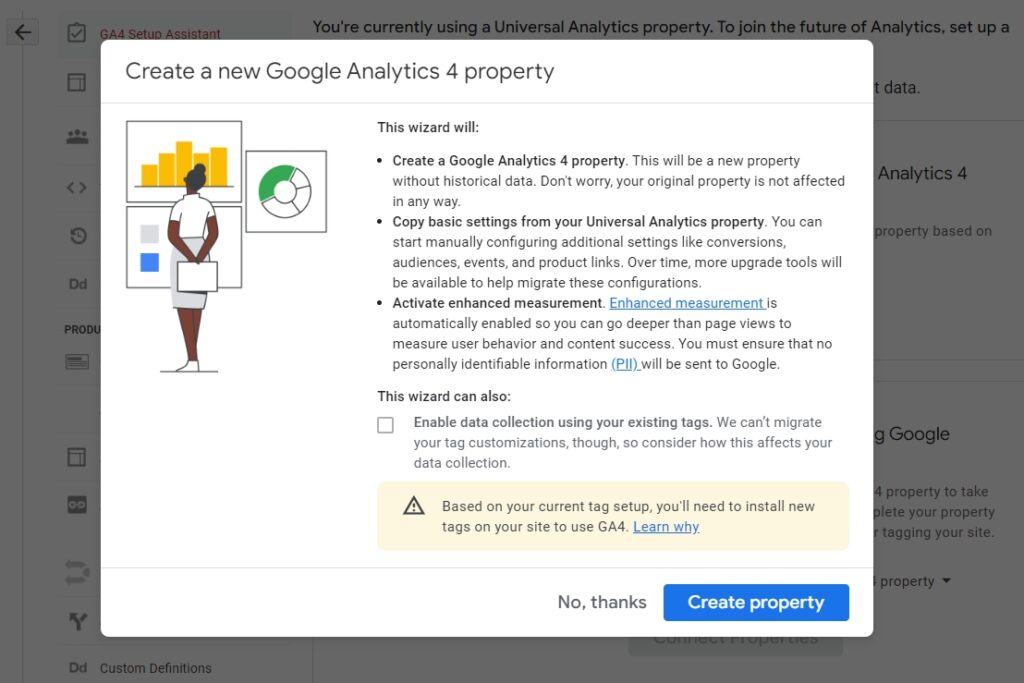
Click on Create property to get the process started. You’ll return to the GA4 Setup Assistant tab, which will indicate the property is ready.
Step 2: Configure Your Google Analytics 4 Property
Now click on See your G4A property to configure its settings:
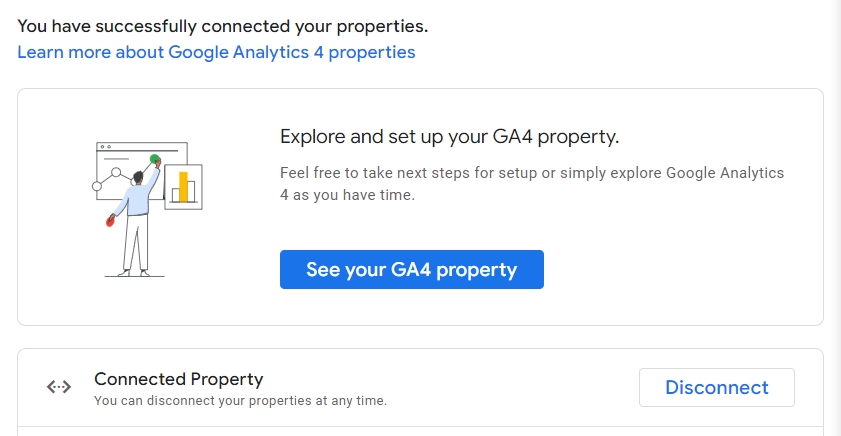
To get started using Google Analytics 4 correctly, you’ll need to configure one or more data streams.
When you open a new Google Analytics 4 property, the platform will send you to the Setup Assistant page. Here, look for the section that says Collection and select the Tag installation option:
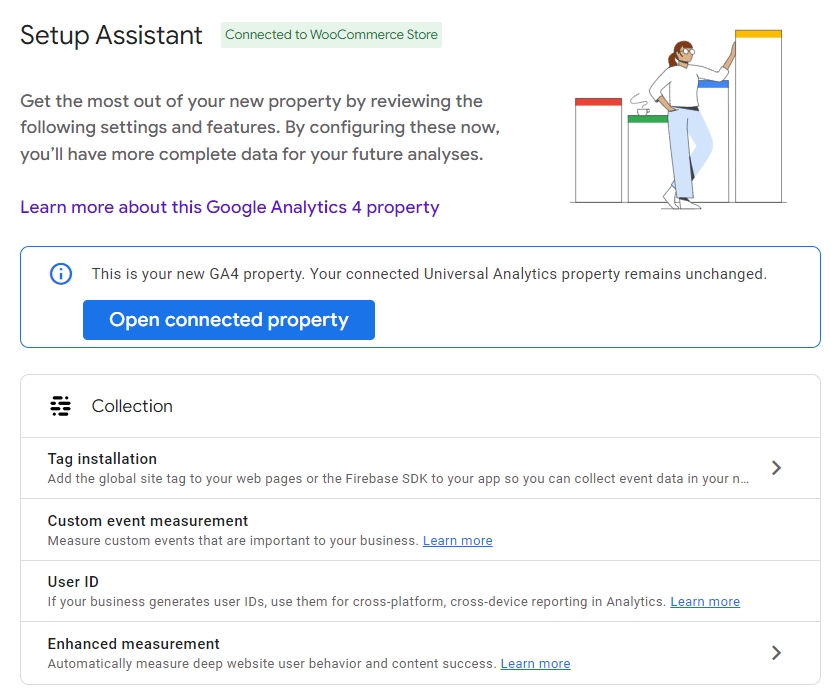
The Tag Installation option lets you configure “data streams”. Each Google Analytics property can have streams of information from websites and apps. Typically, you’ll have one stream for the web and one each for iOS and Android devices if you utilize apps:
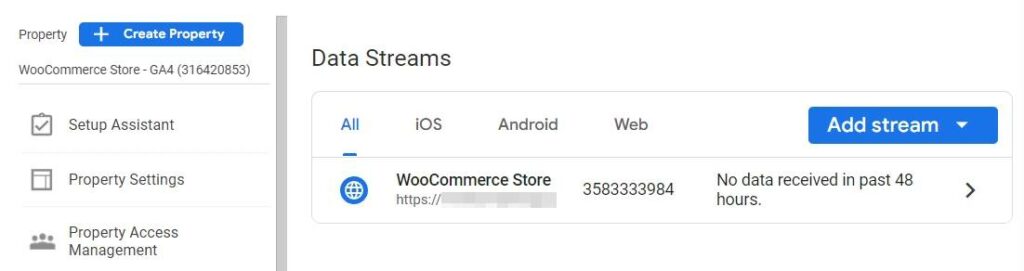
When you select the Add stream option, the platform will ask you what type of stream you want to set up. If you’re adding a web property, Google Analytics will ask for its URL, the site’s name, and which measurements you want to track:
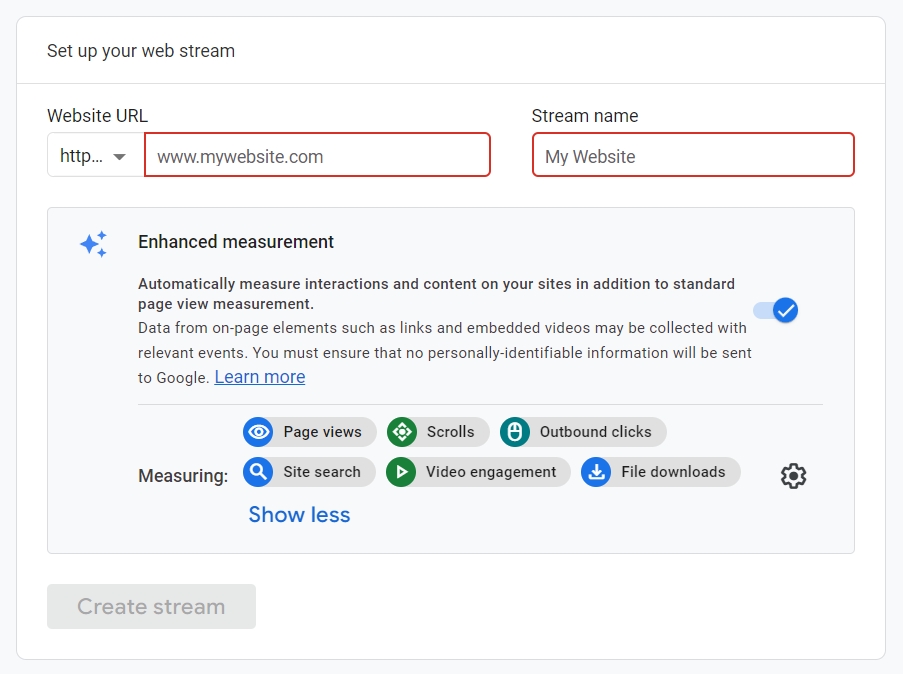
To confirm that you own the website, Google Analytics will ask you to add a tag to it. You can complete this step by adding a JavaScript tag manually or by using Google Tag Manager:
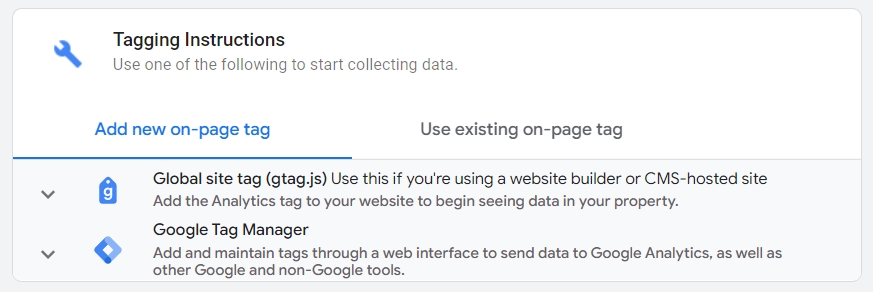
Once you verify ownership of the property, Google Analytics will start collecting data from it. Like with Universal Analytics, you’ll be able to track all of that information from the dashboard.
Once you start setting up custom insights, you’ll get an idea of how big the difference between Universal Analytics and Google Analytics 4 is:
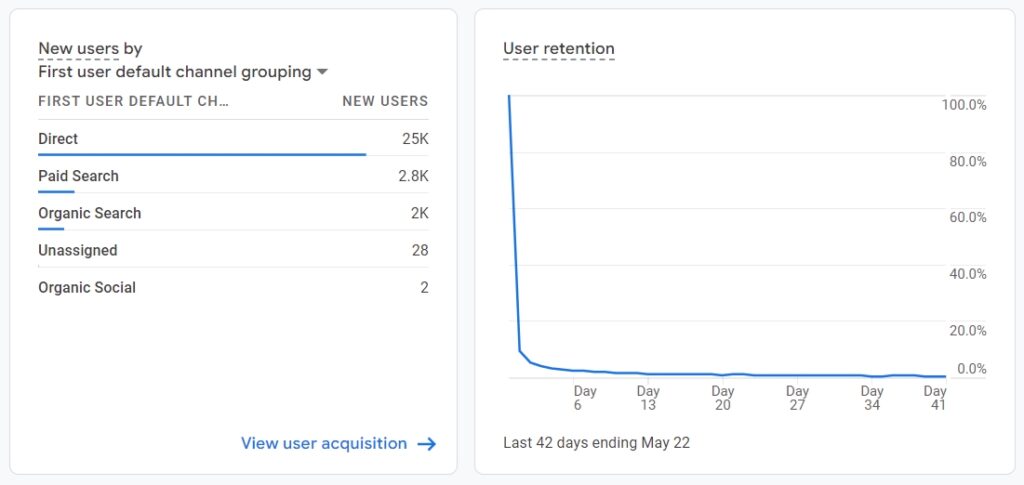
If you want to experiment with Google Analytics 4 before setting up a new property, there’s an official demo account that you can use. Additionally, keep in mind that you can switch between Universal Analytics and Google Analytics 4 properties by selecting either option from your list of properties.
Common Issues With Google Analytics 4
Although transitioning to Google Analytics 4 is simple, users report some common issues when first using the “new” platform. Let’s talk about some of those issues and how to tackle them!
Configuring Google Analytics 4 Takes Time
Google Analytics 4 automatically sets up tracking for several types of events when you configure it for your website. However, the platform really shines when and if you take the time to set up custom events and reports.
If you don’t configure Google Analytics to track custom events, you’re missing out on what is perhaps the most powerful feature the platform offers. With custom events, you can collect data on the measurements that matter the most to you, all without adding custom code to your site.
Reports in Google Analytics Are Limited
Out of the box, reports in Google Analytics 4 are somewhat limited. For the platform to provide you with deeper insights into your customers’ behavior, you need to configure it to track the specific events you want and show that data in the way you need.
Google Analytics 4 makes this process relatively straightforward, depending on what type of events you want to track. However, even after setting up custom reports, accurate numbers may take a while to show up on your dashboard. This is because Analytics 4 uses machine learning to improve how it reports information.
There Are Differences in Reports Between Universal Analytics and Google Analytics 4
One of the most common complaints among new Google Analytics 4 users is that the numbers you see in the dashboard might not match your Universal Analytics property. This difference in data is because both services collect and count data differently. Whereas Universal Analytics relies on cookies and sessions, Analytics 4 tracks events.
For now, you can rely on metrics from both services to inform your decisions. However, you’ll need to get used to the Analytics 4 approach as we near the retirement date for Universal Analytics.
Google Analytics 4 Doesn’t Track Bounce Rate
There is a lot of discussion about whether the way bounce rate is currently measured makes sense or not. Google Analytics 4 does away with bounce rate entirely, and instead, it measures “engagement”:
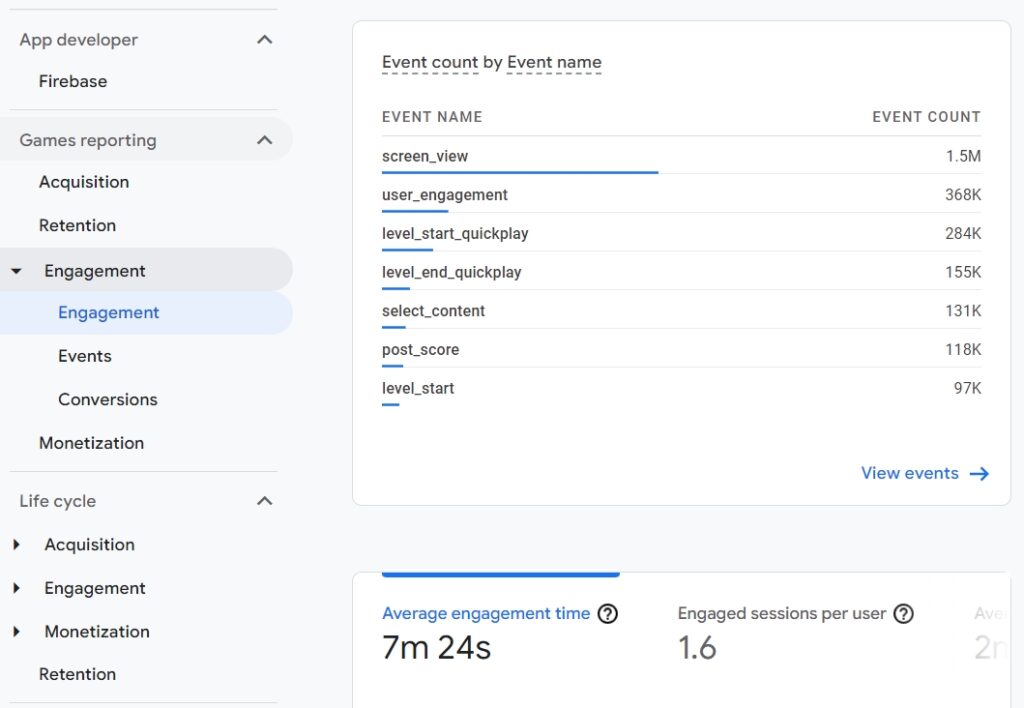
Engagement reports use a broad range of metrics to provide a comprehensive overview of how users first perceive your website. If you want to continue measuring bounce rate, you can use Universal Analytics while it’s still active.
What the Future Holds for Google Analytics
The transition to Google Analytics 4 hasn’t been entirely smooth. Reception to the new platform has been somewhat lukewarm among users. However, if you use Google Analytics, it’s essential to start getting acquainted with Google Analytics 4, even if you plan on using Universal Analytics for the time being.
In the coming year, Universal Analytics will cease to collect data. You should have a Google Analytics 4 property set up and configured by the time that happens. If you want to get the most out of Google Analytics 4, we also recommend taking the time to configure custom events and reports for your property.
Analytics tools can help you measure the effectiveness of your Search Engine Optimization (SEO) and marketing strategies. If you don’t have a plan, we can help you with our Pro SEO Marketing Services.
Analytics & SEO Made Easy
We take the guesswork (and actual work) out of measuring and growing your website traffic.

The post Making the Switch from Universal Analytics to Google Analytics 4 (GA4) appeared first on Website Guides, Tips & Knowledge.
source https://www.dreamhost.com/blog/universal-analytics-to-ga4/

No comments:
Post a Comment