If you run an online business, chances are you spend a lot of time on your social media marketing. If you’re not including Pinterest in your marketing plan, you could be missing out.
Pinterest is a highly visual platform that functions more like a search engine than a social network. As a result, you can reach new audiences, drive more traffic to your site, and access detailed analytics to help you achieve your goals. Even better, Pinterest is a fairly easy platform to get started with.
In this guide, we’ll discuss why you might want to get your business on Pinterest. Then we’ll share six steps to help you set up an account, create shareable Pins, and build your presence on this platform. Let’s get started on your Pinterest marketing strategy!
Why You Might Want to Use Pinterest to Promote Your Business
Pinterest is so much more than a social media platform. It’s actually a visual search engine, which comes with a unique set of advantages for businesses. For one, content lasts much longer than on other platforms, meaning your Pins can continue to yield results for you months after you post them.
Something else that makes Pinterest attractive is its user base. The platform boasts approximately 459 million monthly users, most of whom are adults. If this is a demographic you’d like to target, it’s smart to put your business on this platform.
Finally, 80% of Pinners discover new brands or products on Pinterest. This makes it an excellent tool for putting yourself on the radar of new audiences.
Get Social and Grow Your Business with DreamHost
Our experts will help create a powerful social media strategy and level up your execution so you can focus on running your business.

Pinterest Marketing Guide: How to Promote Your Business in 2021 (In 6 Steps)
Now that you’ve seen that Pinterest can be a valuable addition to your marketing strategy, let’s have a look at six steps for getting started.
Step 1: Set Up a Pinterest Business Account
Your first step will be to set up a Pinterest business account. This account type differs from a personal account in a few key ways. First, you’ll be able to claim your website and other social platforms, so your profile information will show up on every Pinterest Pin that includes your content.
You’ll also be able to build ads and use them alongside your organic Pins to help drive traffic and conversions. If you’d like some additional guidance, you can sign up for a free ads consultation.
Finally, a business account will grant you access to detailed analytics. You can pull valuable insights from this data to improve your Pinterest strategy.
To set up your business account, head to Pinterest Business and click on the Sign Up button. First, you’ll be asked to create an account or log in to an existing one. Next, you’ll be brought to this screen where you can begin building your profile.

You can include as much or as little information as you like. You’ll probably want to include a profile picture, as well as a few ways for customers to reach you. If you have a physical location, you can add that information as well. Remember to click on the Save button at the bottom of the screen if you make updates.
Step 2: Create Popular Pins
Once you have your Pinterest business account ready to go, it’s time to create some Pins. Before you get started, you’ll want to identify some of the popular trends in your niche. Fortunately, Pinterest provides you with a few tools to accomplish this.
First, you might want to have a look at Pinterest Predicts. This highly visual report is full of advice for what topics will soon be trending in several niches.

You can also narrow your search by category or audience. Alternatively, you can download the report in PDF format.
You might also want to check out Pinterest Trends. This tool is a bit more focused on the present, so you can use it to discover what’s currently trending on Pinterest in different categories.

Click on any keyword to see a graph of searches over time. You’ll also see the most popular Pins for the search term, as well as a selection of related trends.
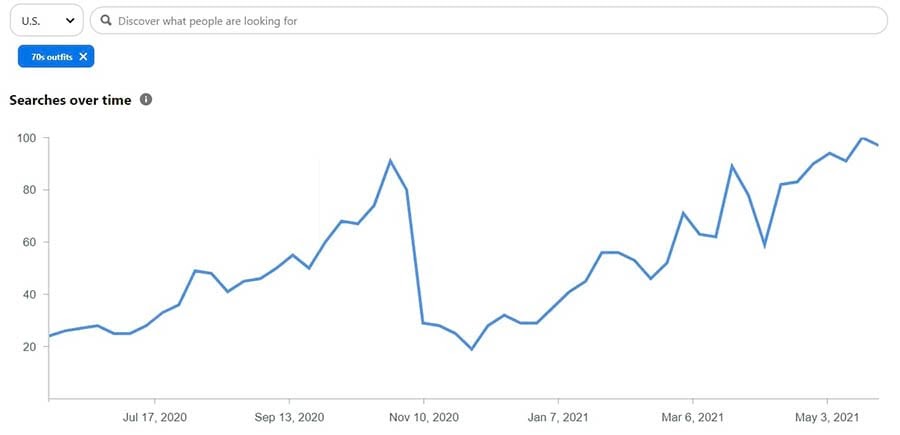
These tools provide powerful insights that can help you plan the content of your Pins. However, there is also a strong visual component that you’ll want to keep in mind.
As we said, Pinterest is a highly visual platform, so you’ll want to be sure the images you’re using for your Pins are top-notch. Of course, you’ll want to choose high-quality images, but you’ll also need to pay attention to the size.
The best Pins are longer than they are wide. While the ideal image size is 735 by 1102 pixels, it’s more important to be mindful of the aspect ratio, which is 2:3. This will prevent the images in your Pins from being truncated in users’ feeds. You’ll also want to add alt text to your Pins, just as you would on your website, to make them accessible.
Like with your other social media channels, it’s best to keep your Pins aligned with your brand aesthetic. For example, you may want to include a branded logo on your images or just adhere to a specific style when you’re creating content.
You can make it a bit easier to follow these guidelines by using a tool like Canva.
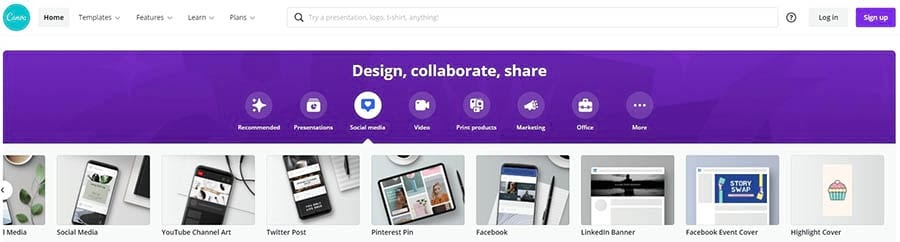
With Canva, you’ll have access to various templates for Pins, so you’ll always have the ideal dimensions. Canva also provides some powerful collaboration tools in case you’ll be working with a team. Finally, the Brand Kit feature will make it easy for you to keep your logo, colors, and fonts consistent across all of your social media platforms.
Pinterest also lets you create video Pins. These play automatically as users scroll through their feeds, so they are more engaging than other Pins.
When creating a video Pin, keep in mind that users won’t necessarily have their volume on as they scroll through the page. So don’t be afraid to include plenty of text, both to grab attention and to get your message across.
Once you’ve created some brilliant Pins, the next step is to make sure they’re found. Similar to how you would handle Search Engine Optimization (SEO) for your website, you’ll rely heavily on keywords to rank high in search results. Therefore, you may want to include them in your Pinterest board names and descriptions. You can also add keywords to your image filenames.
Step 3: Optimize Your Pins for Maximum Traffic
So far, we’ve discussed how you can use SEO to be sure your Pins show up in search results. However, there are some other tactics you can try to help drive visitors to your website.
First, some days and times are better than others for getting eyes on your Pins. While you’ll want to do some experimentation to discover when is best for your content, CoSchedule found that 8-11 p.m., 2-4 a.m., 2-4 p.m., and 1-3 p.m. are the best times to post. Additionally, you may want to publish your content on Fridays and Saturdays.
You’ll also want other people to Pin your content to their own boards to help widen your reach. You can start by adding a Pinterest button to your website. The Easy Social Share Buttons plugin enables you to do this quickly.

Of course, you’ll want to be sure you’re including Pin-worthy images with your content and placing them strategically throughout your website. While you’ll likely include a Pin It button with your social share icons, there are a few other places you may want to have one.
If you have a blog, you can try optimizing your featured image for Pinterest to be sure it looks great when pinned. You might also want the button to appear when a user hovers over your photos or other shareable elements on your site.
If you have an email newsletter, try including some of your Pins in it. Use this opportunity to show off some of your best content and urge readers to visit your Pinterest page.
You might also try using a Pin’s Call To Action (CTA) to encourage people to pin your content to their own boards. The more popular a Pin is, the more likely it is to appear in search results and help solidify your reputation as an expert, which can also increase traffic to your site.
Finally, you might want to connect your Pinterest profile with other social platforms and your website. You can do this by claiming your other accounts.
From your Pinterest account settings, click on Claim in the menu at the left of the screen. You’ll have the opportunity to claim your website, Instagram, YouTube, Etsy, and Shopify stores. Simply click on the Claim button, log in to your account, and grant Pinterest the required permissions.
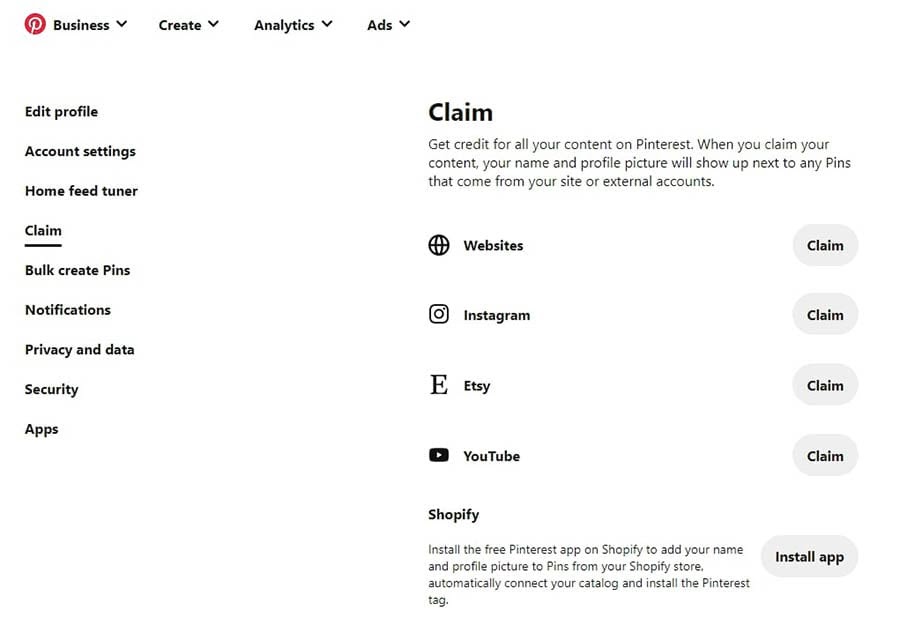
Now, any Pins created from your connected platforms will be attributed to you. You’ll also get credit for any Pins you made before you connected other accounts, but this may take a few days.
Related: We Wrote the Book on Affiliate Marketing — Get Your Copy
Step 4: Build Relationships and Gain Followers
Like other social media platforms, Pinterest is all about building relationships with your followers. One of the easiest ways to achieve this is by posting frequently and consistently.
Unlike some other social media platforms, overposting isn’t much of a concern with Pinterest. However, you don’t want to publish an entire day’s worth of Pins at one time. So instead, spread them out, keeping the optimal posting times in mind.
You’ll also want to include a mix of content in your Pinterest strategy. Don’t be afraid to have plenty of content from other accounts if you think your followers will find it interesting. Providing value is essential to creating loyalty among your customers.
Additionally, remember to respond to any comments left on your Pins. You can also leave friendly, helpful comments on your followers’ Pins to help build connections.
While communicating with your audience is crucial, you might also want to engage with popular boards outside your immediate network. This tactic can be especially effective if you want to build relationships with influencers. If you decide to reach out this way, you can do some research to ensure that the creators and their content align with your brand values.
To find popular boards in your niche, start by typing a relevant keyword into the search bar. To narrow your search to boards, use the drop-down menu on the right.

Once you click on a board, you’ll be able to see the follower count. If you’d like to follow the board, click on the three dots next to the name and select Follow.

You might also want to try inviting others to Pin on your boards. This can add some diversity to your content. To create a group board, click on the plus sign under the board’s name.
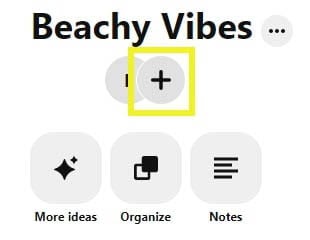
You’ll be able to set permissions for your collaborators. Choose whether they can change existing Pins or just add their own.

You can also allow them to invite others to the board.
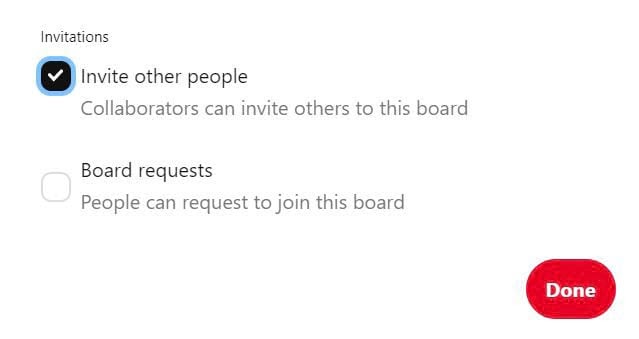
Now, you can search for collaborators by name and invite them to your board. Alternatively, you can copy a link to the board and share it directly with them.

You can find people on Pinterest the same way you find boards. After typing the user’s name into the search box, select People from the drop-down menu.

You might want to connect with people you already know, such as friends and family, as well as bloggers or brands that you follow on other platforms. This can help you build a decent following more quickly.
Related: 7 Steps to Identify a Target Audience for Your Online Business
Step 5: Promote Your Brand
When it comes to promoting your brand on Pinterest, Rich Pins are one of the most valuable tools you have at your disposal. Rich Pins include additional, real-time information and more ways to direct people to your website.
Product Rich Pins display the price and availability of your products in real-time. When shoppers click on your Pin, they’ll be brought directly to your website, where they can complete their purchase.
Meanwhile, Recipe Rich Pins can include ratings, cooking time, a list of ingredients, and whatever other information you might want to include. If you make changes to the recipe on your website, the corresponding Rich Pin will update automatically.
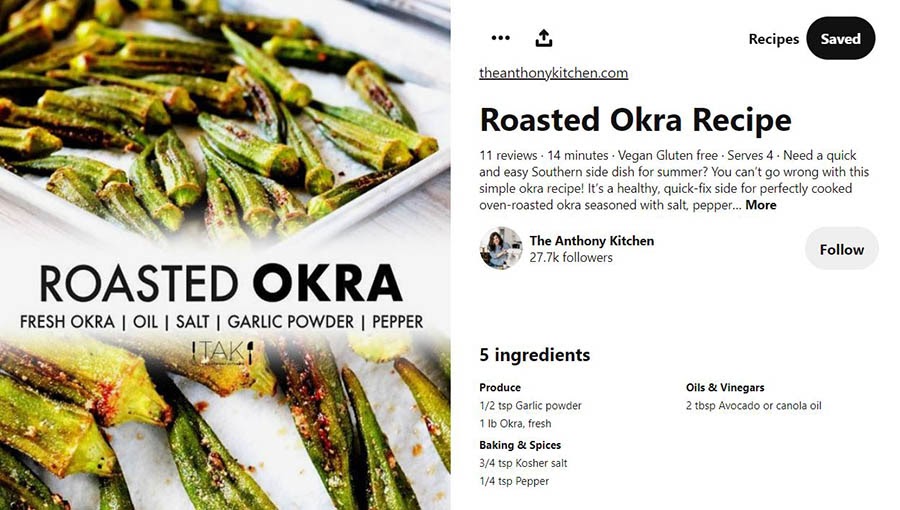
If you’re a blogger, you may want to consider using Article Rich Pins, which display the title, pin description, and author of the piece. Like Recipe Rich Pins, this type of Pin will automatically update when you edit the article.
Remember to include a relevant link to your website in every one of your Pins. As your content travels across Pinterest, you’ll want to ensure that users can quickly get to the source.
While you do want to promote your products and services, your followers may get bored if that’s all they see from you. You can mix up your content by regularly pinning from other sources in your niche. While searching for other brands to follow, you can also save interesting Pins to a secret board to share later.
If you have a blog on your website, you may want to create a board exclusively for your blog posts. This will be especially helpful for those who find you through Pinterest rather than your website, as they’ll quickly see the kind of content you publish.
Additionally, you might want to put some thought into how you arrange your boards on your profile page. Keeping your most active and popular boards at the top can give a Pinterest user a sense of what your brand is all about. However, save some of this space for your blog posts and product boards as well.

Finally, you can take advantage of holidays, just as you would with blogs and other social media content. Try to have event-based Pins ready at least a month in advance, so you won’t feel rushed to publish content at the last minute. This way, when users are searching for Christmas gift ideas or Thanksgiving recipes on Pinterest, your content is more likely to appear in their feeds.
Related: Facebook, Twitter, or Pinterest? Choose the Best Social Media Channel for Your Business
Step 6: Track Your Success With Pinterest Analytics
When you set up a business account, you’ll have access to Pinterest Analytics. You’ll want to get this feature set up as soon as possible so you can begin gathering valuable data, including your audience demographics and click-through rates.
While you’ll have access to some information right away, to take full advantage, you’ll need to claim your domain. From your Business Hub, you can navigate to Analytics > Conversion Insights. Then click on the Claim domain button, followed by the Claim button next to Websites.
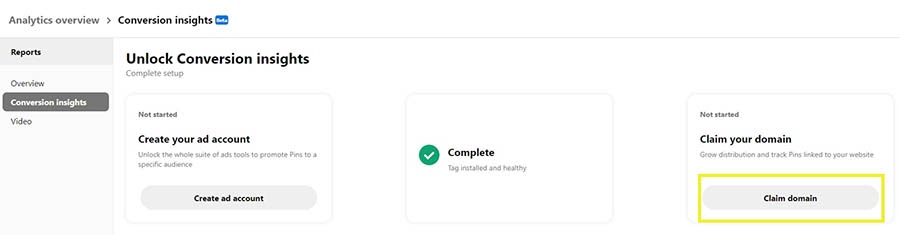
You’ll have the option to claim via HTML tag, HTML file, or text record. Finally, enter your website’s URL and click on the Verify button.

Once you’ve claimed your website, you may also want to join the Verified Merchant Program. You’ll have badging on your profile that can help you generate trust, as well as a Shop tab where Pinterest users can make purchases without going to your website.
Digital Marketing Tips in Your Inbox
Whether you need help creating fresh pins, setting up a marketing campaign on Twitter, or writing a viral blog post, we can help! Subscribe to our monthly digest so you never miss an article.
 e
eGet Some Pinterest Followers
While the thought of getting involved with another social media platform may not be appealing, the potential benefits of using Pinterest will likely make your effort worthwhile. Long-lasting, highly visual content can do a lot to help spread the word about your business.
Let’s recap the steps we shared for getting your business on Pinterest:
- Set up a Pinterest Business account.
- Create popular Pins.
- Optimize your Pins for maximum traffic.
- Build relationships and gain followers.
- Promote your brand.
- Track your success with Pinterest Analytics.
Do you need some help with your Pinterest strategy? We can handle social marketing for you! Learn more about our social media marketing services and how we can help you grow your business.
The post Pinterest Marketing Guide: How to Promote Your Business in 2021 appeared first on Website Guides, Tips & Knowledge.
source https://www.dreamhost.com/blog/pinterest-marketing-guide/

No comments:
Post a Comment