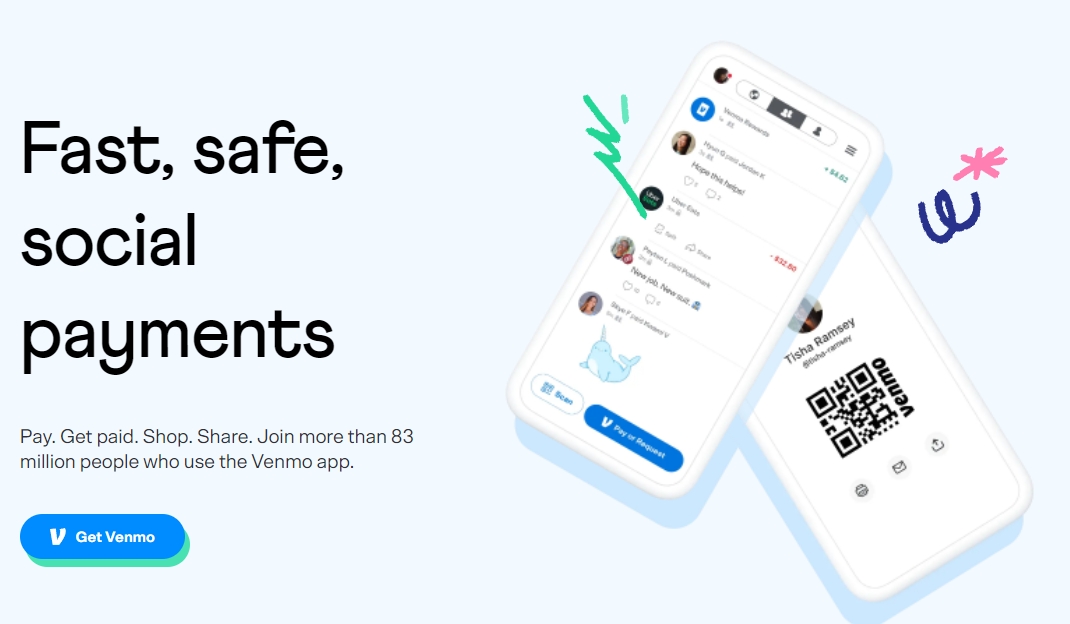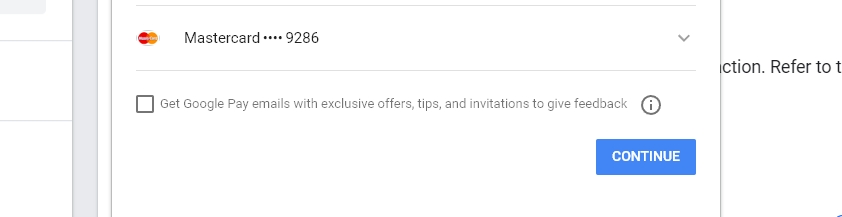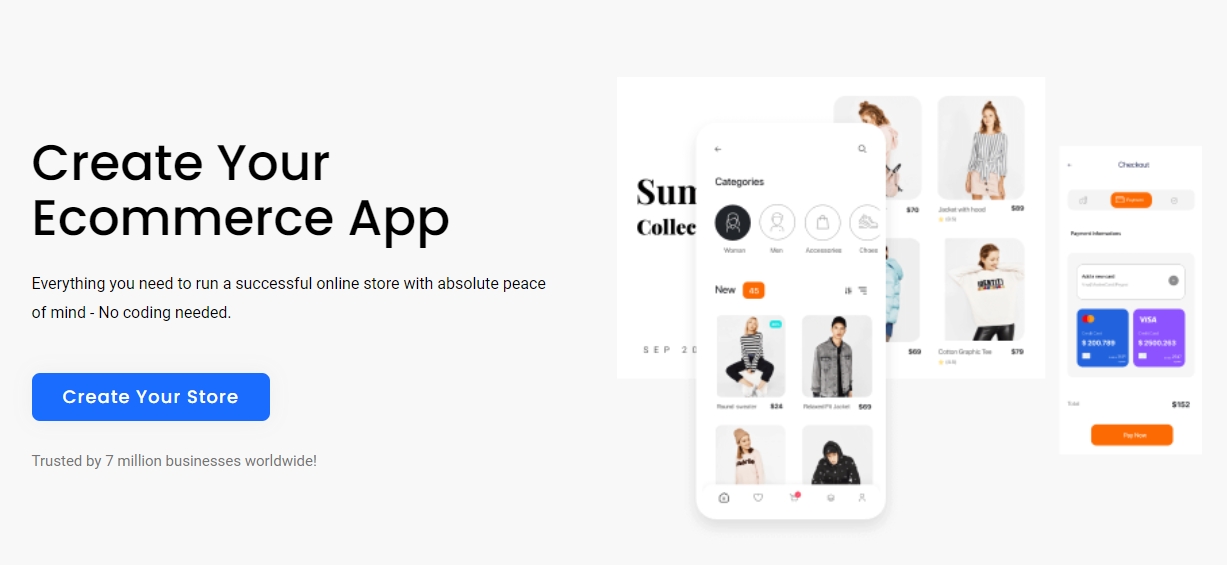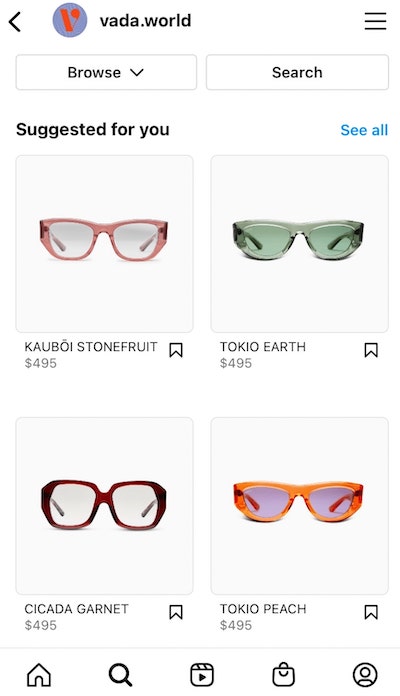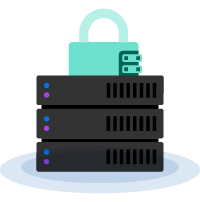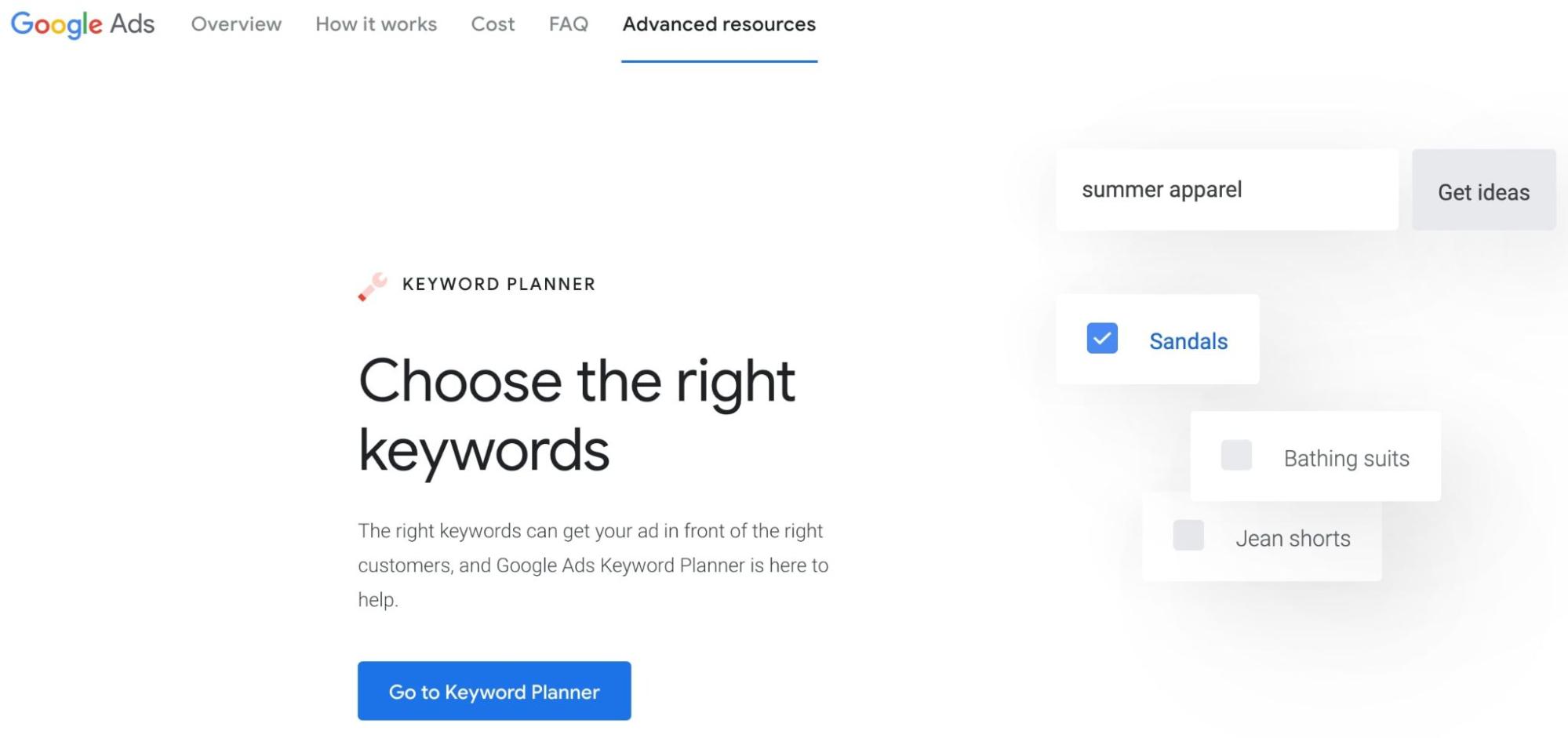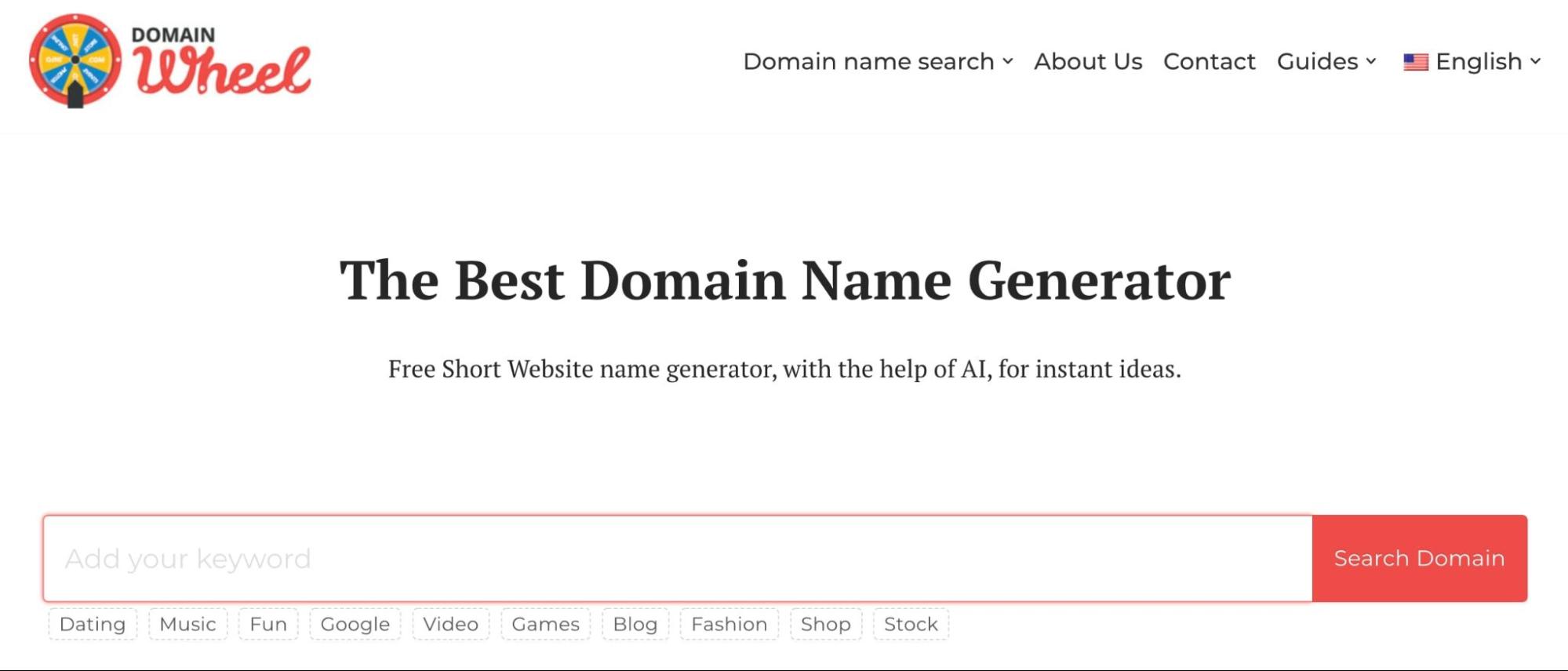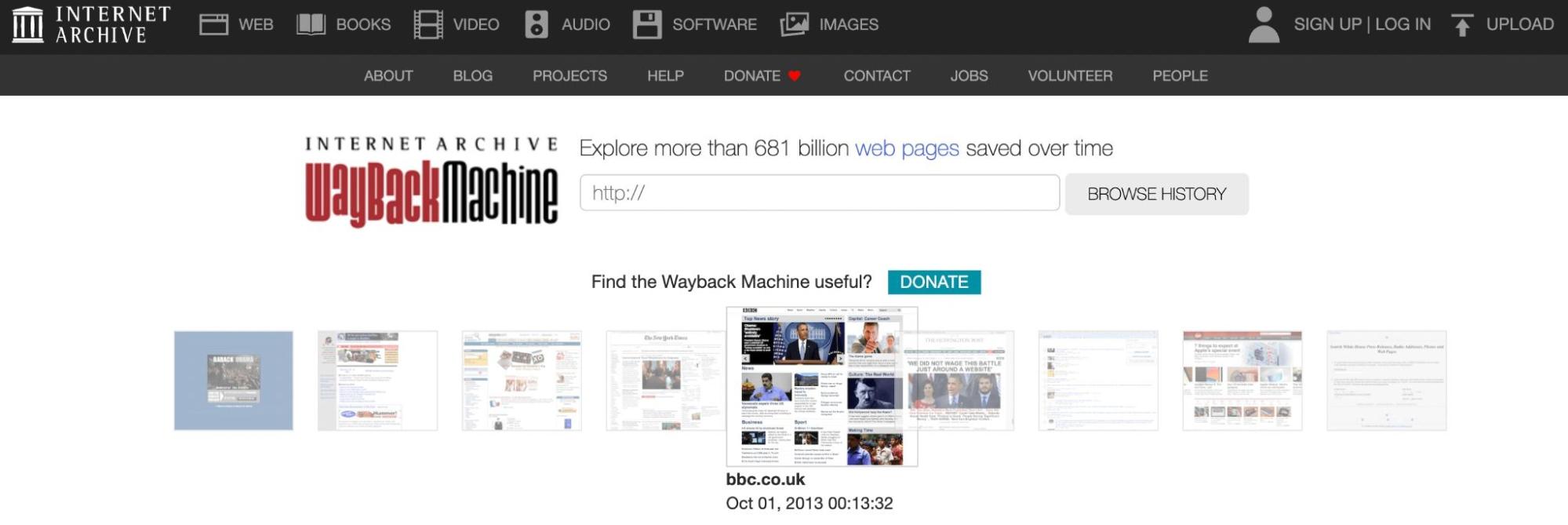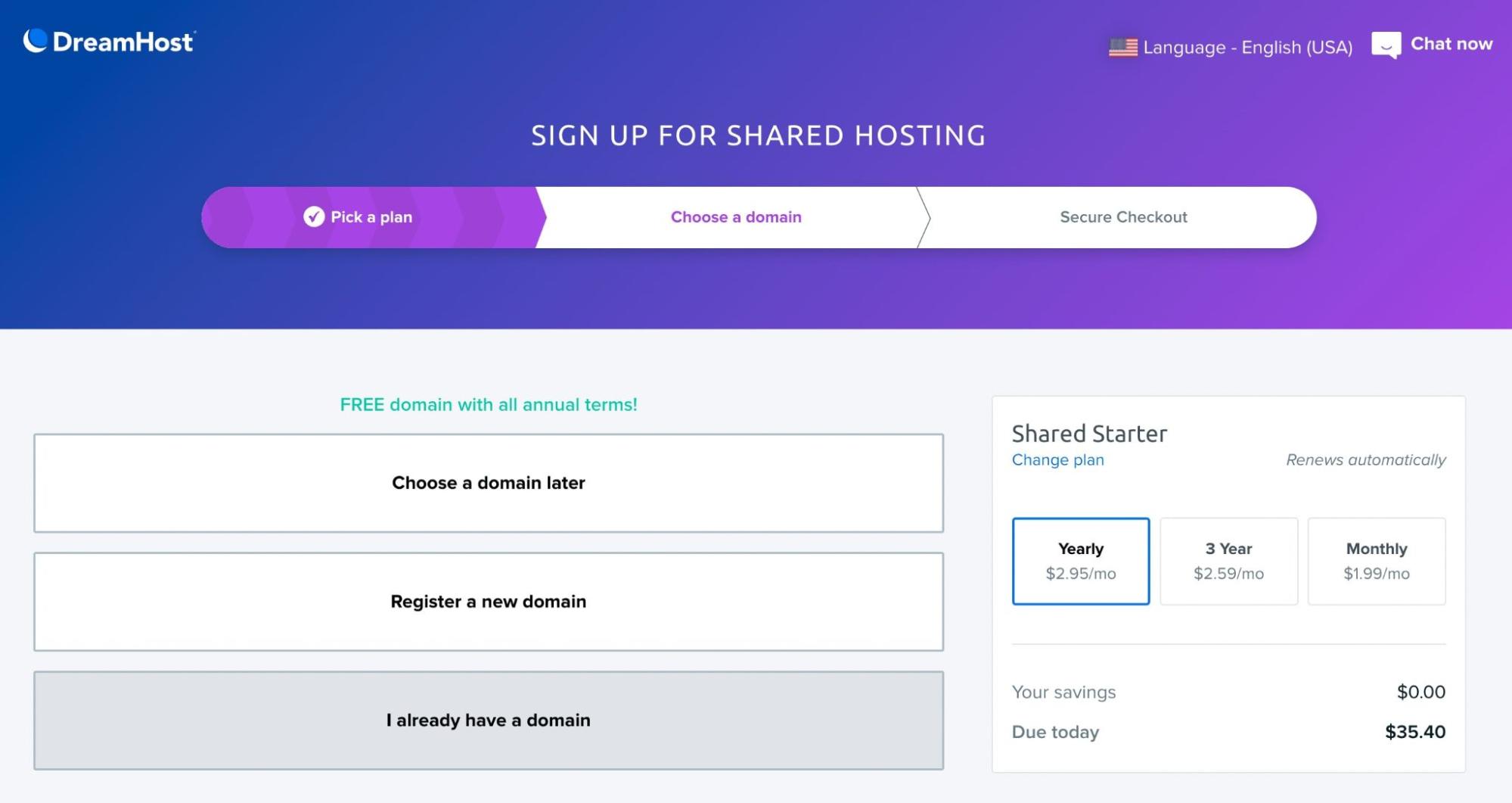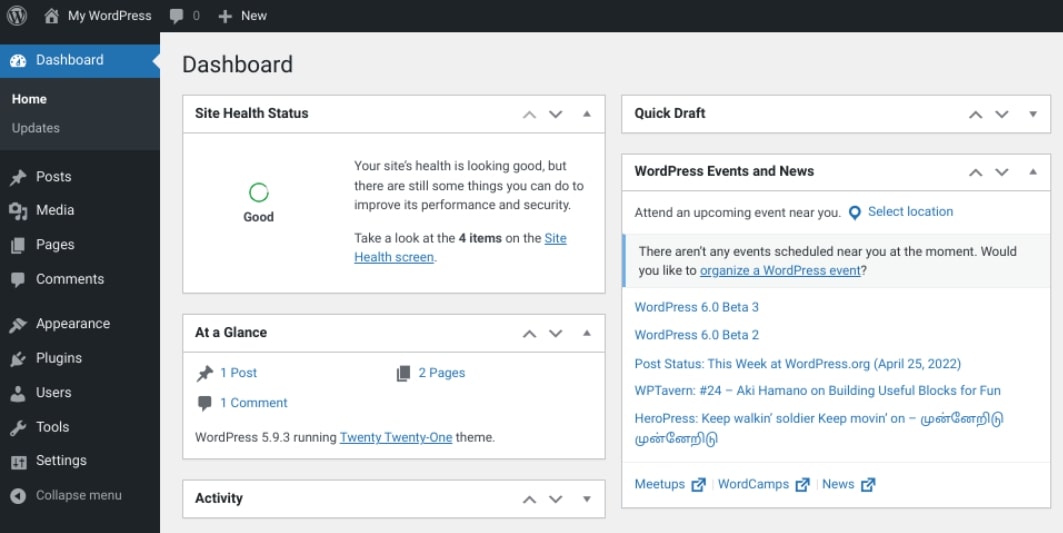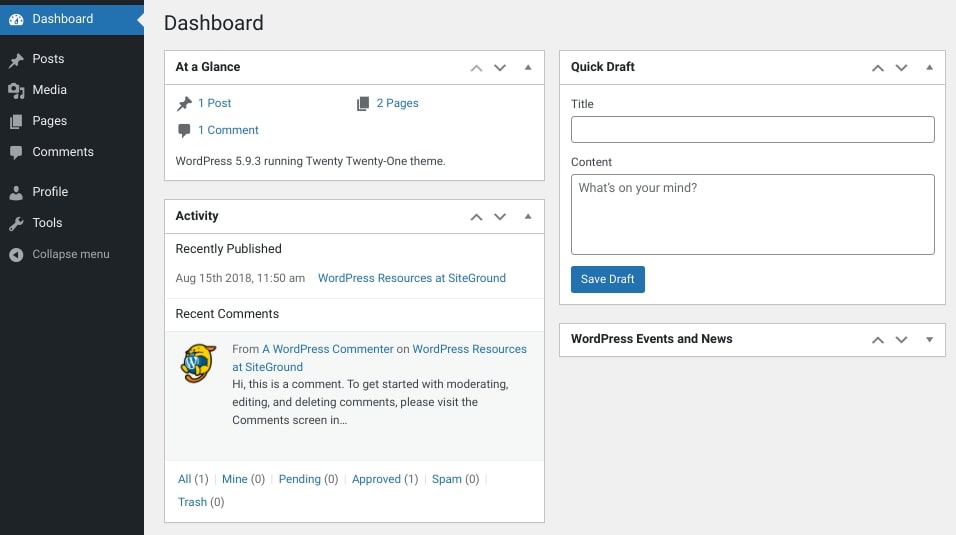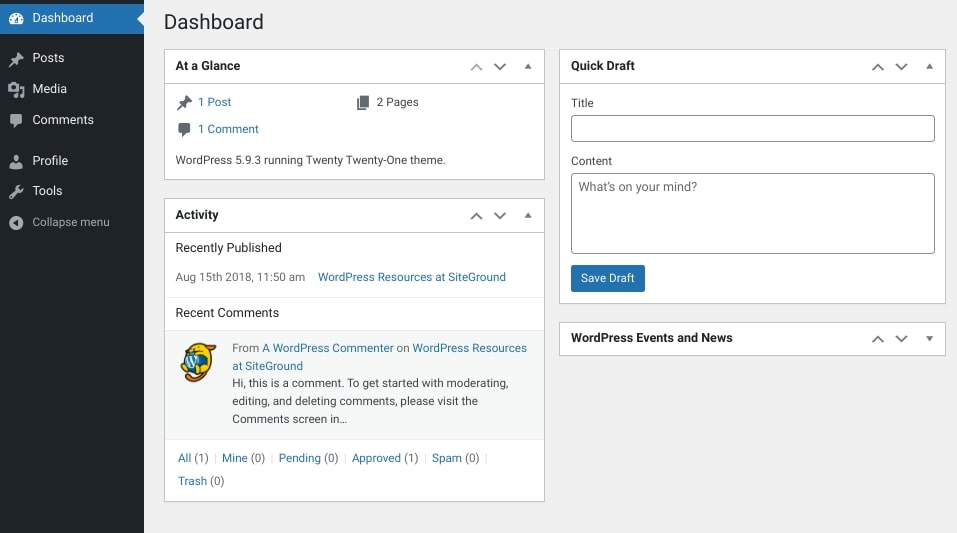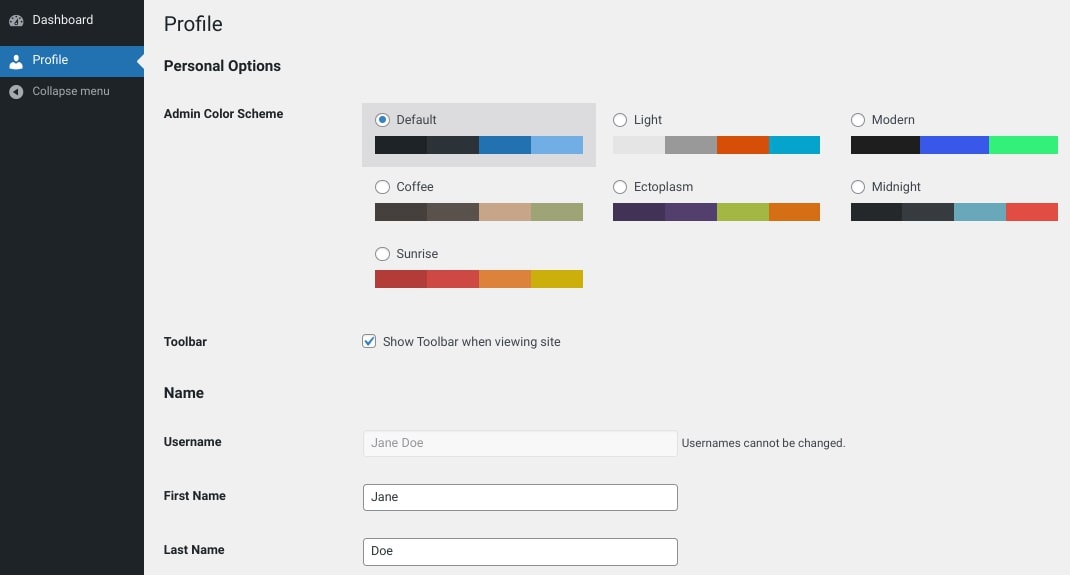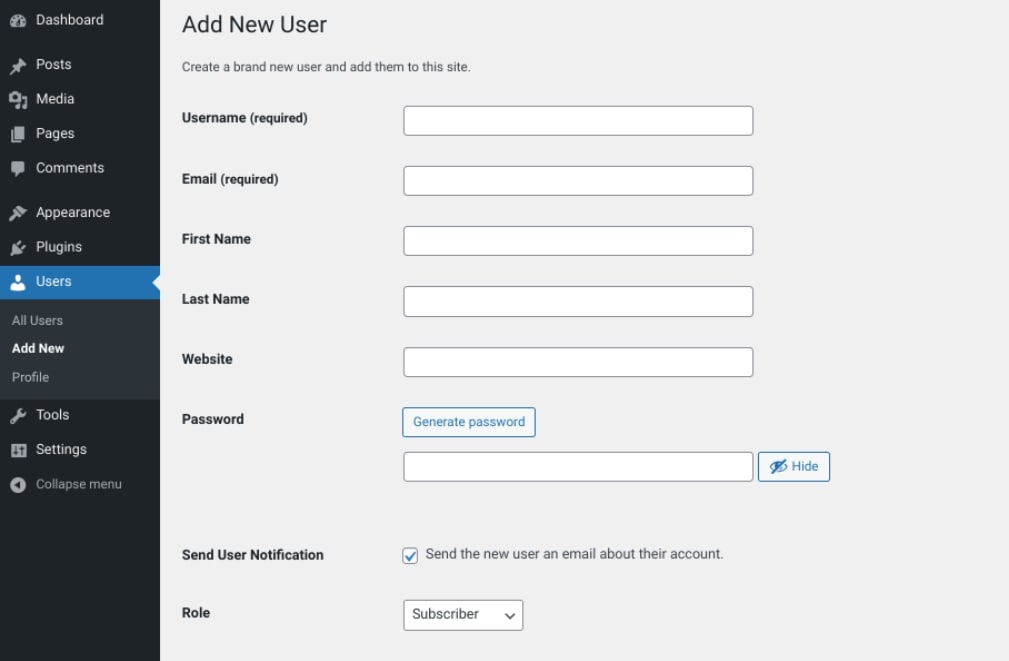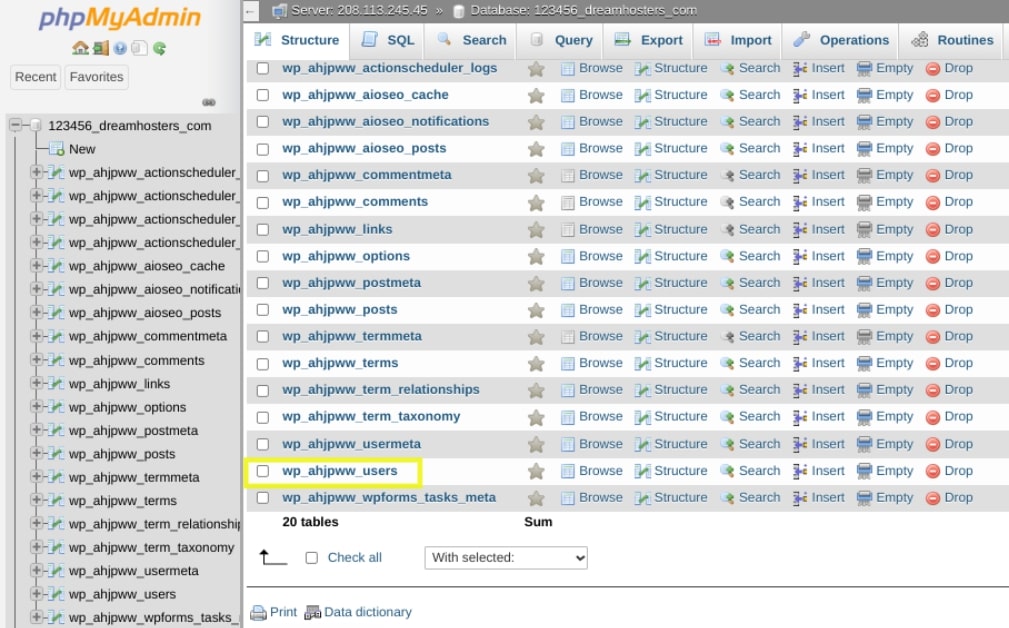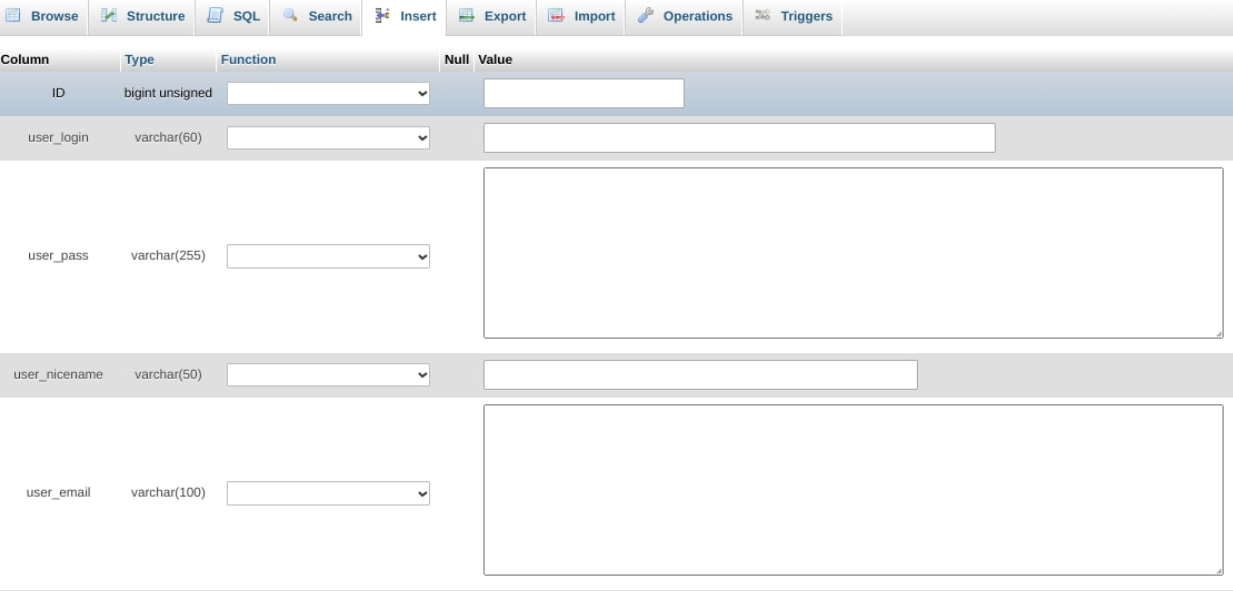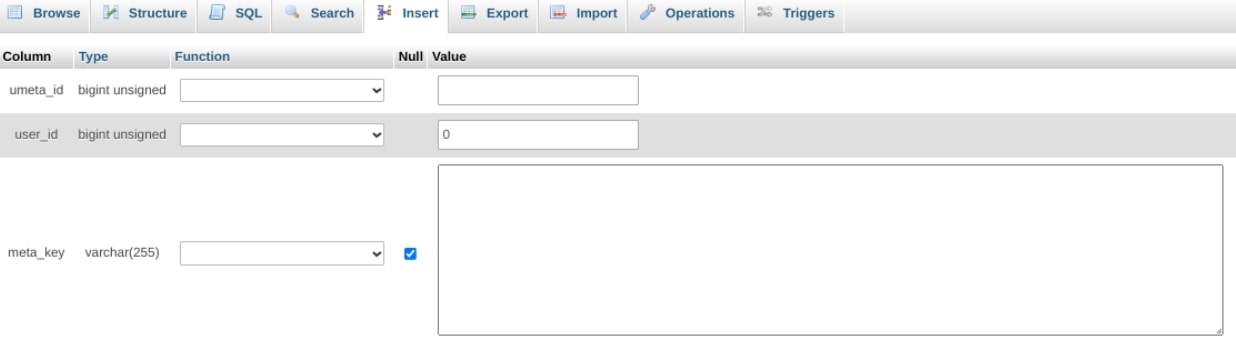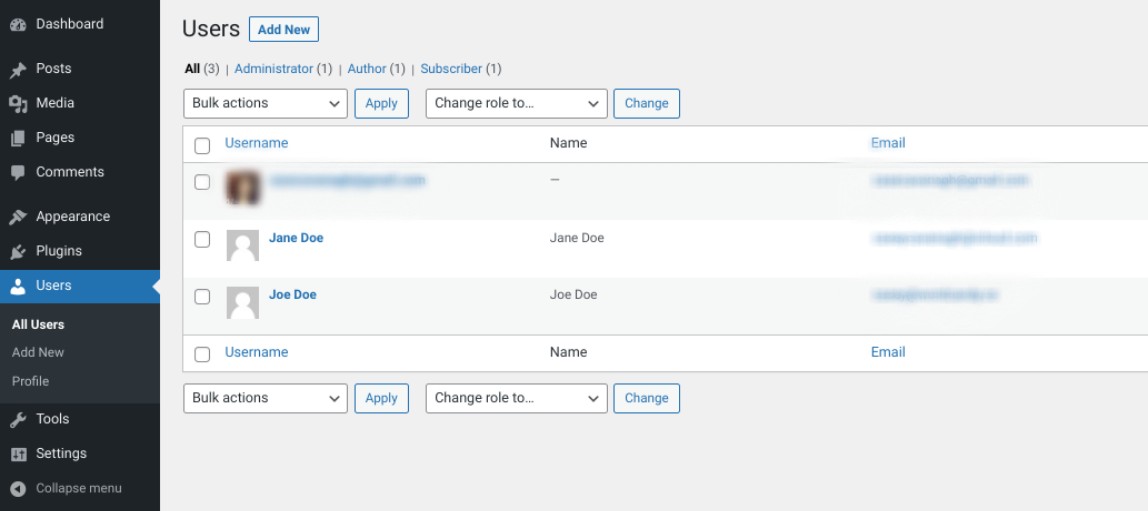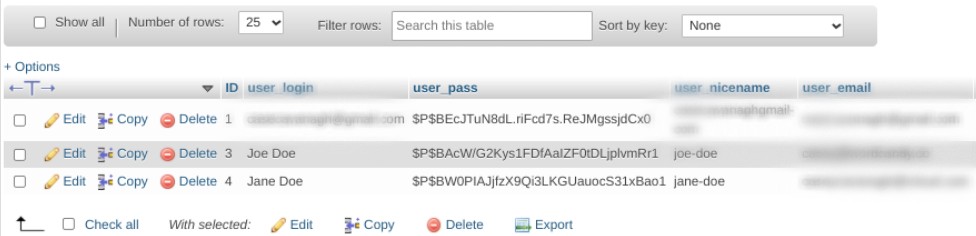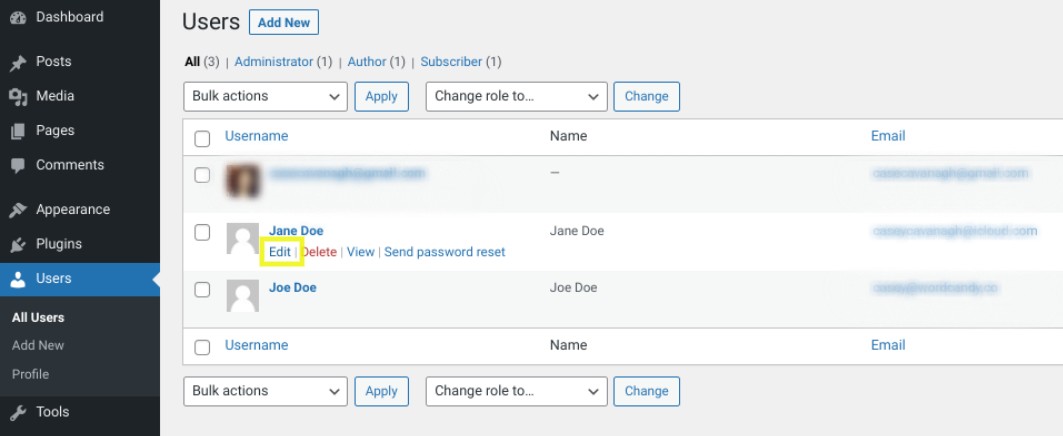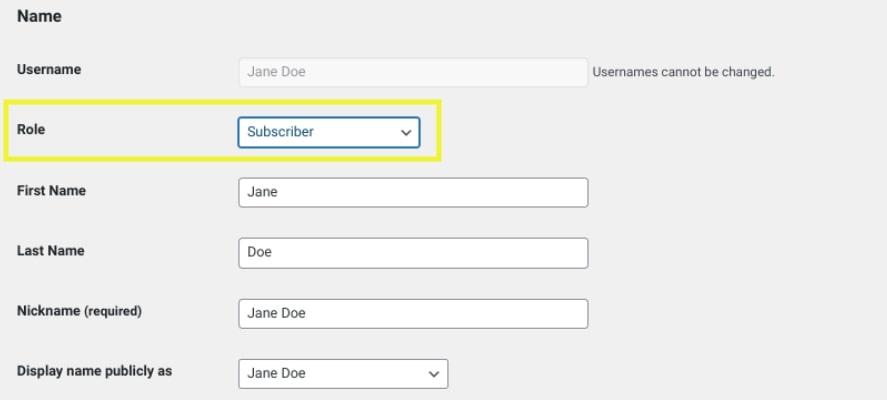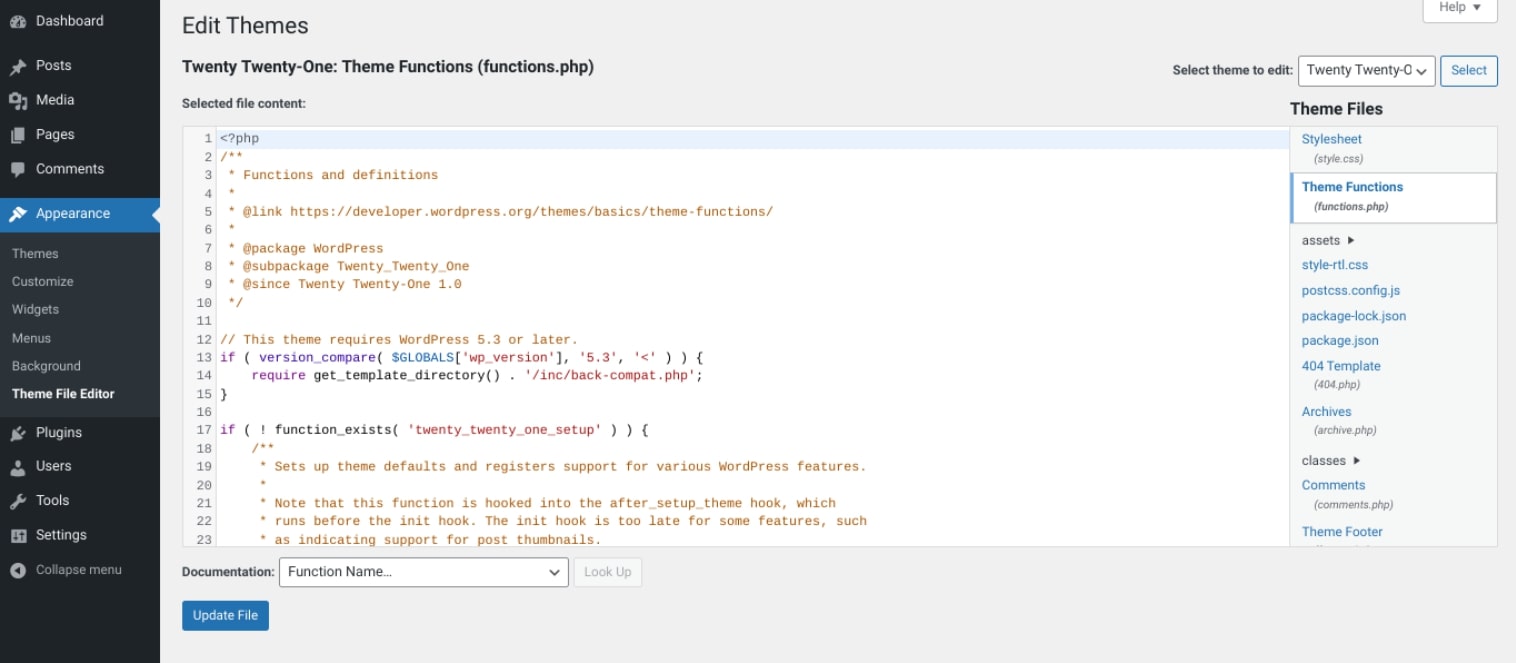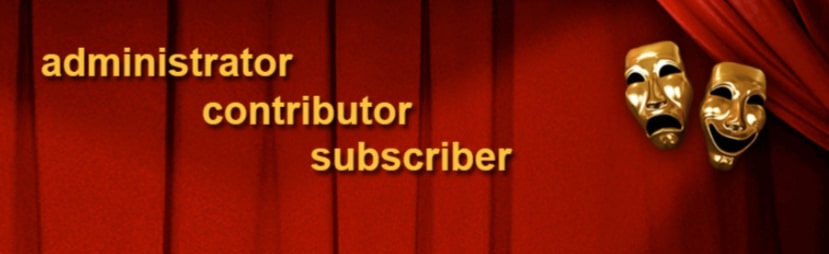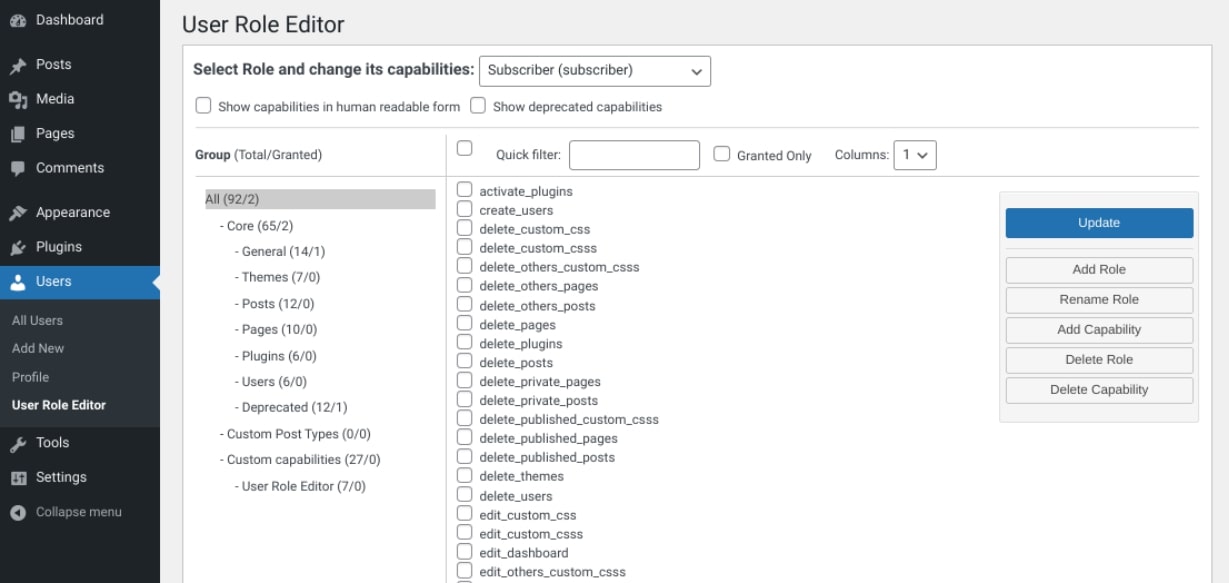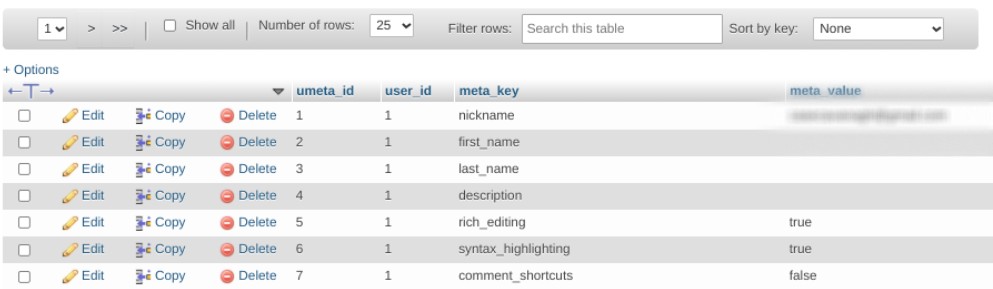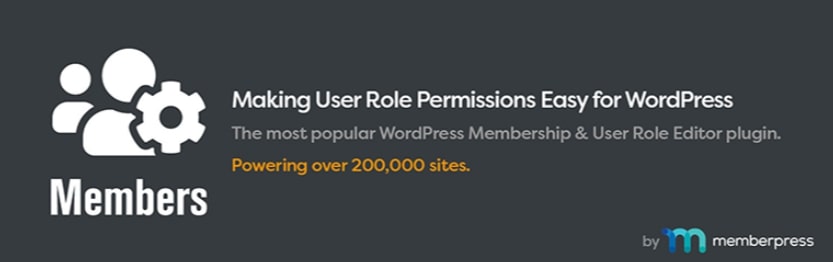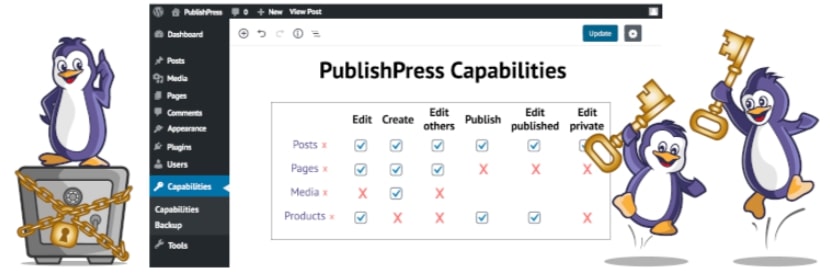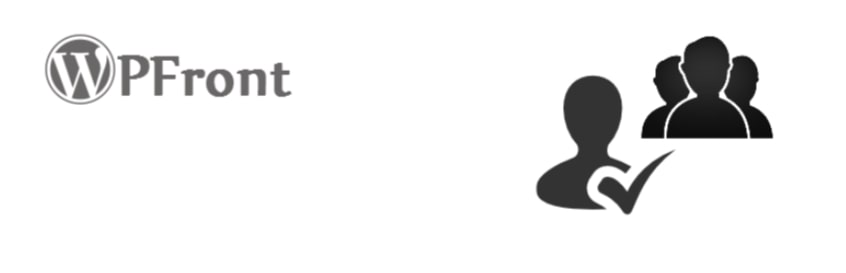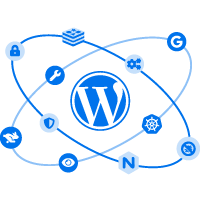If you aren’t familiar with registering domain names, the process can be confusing. There are many registrars to choose from, there are seemingly infinite domain extension options, and prices can vary wildly. However, one of the more common causes of concern is that you may be publishing your personal information on the web without even realizing it.
The good news is that private domain registration replaces your personal information with generic placeholders through a web host or registrar. You can usually opt for private registration when purchasing a domain, though privacy can also be added to your existing domains.
This article should help you answer 13 frequently asked questions about private domain registration. Let’s dig in!
What Personal Information Is Required When Registering a Domain?
When registering a domain, you’ll need to provide your name, physical address, phone number, and email address. This contact information is used to track ownership of the domain. It is made publicly available online via the WHOIS directory.
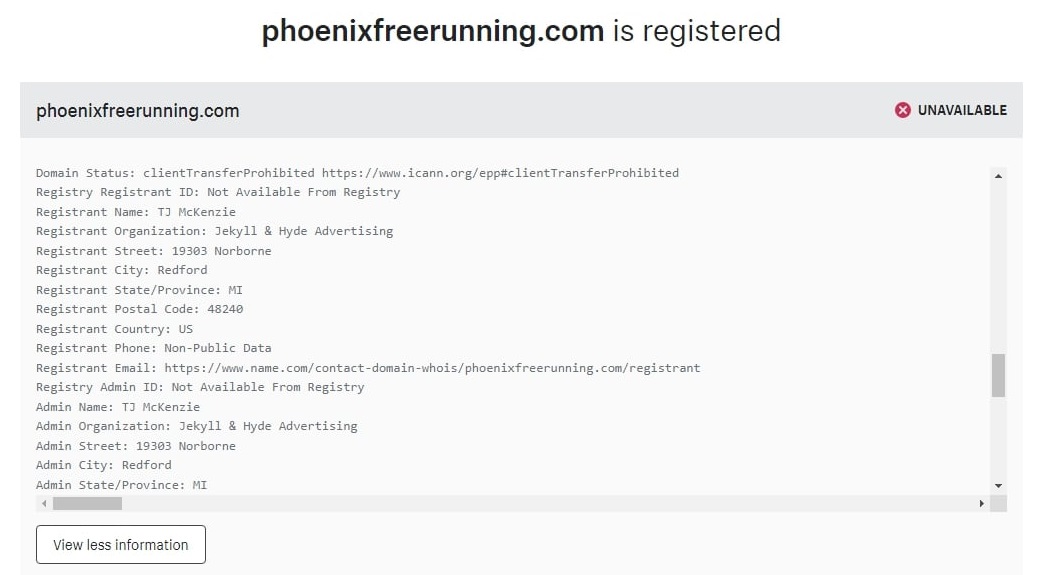
Other data is also made available, such as the year and date the domain was registered, when it was last updated, and when it will expire. Technical information like the domain status and server name can also be found.
Why Do I Need to Provide Personal Information to Register a Domain?
There are countless domains on the web which are being bought, sold, and created every day. Keeping track of them is no simple task, and a method to track them is essential. While some may not like it, the current approach is to post domain registration information publicly online for all to see.
This information is used to prove ownership of the domain. This type of record is essential in the event of a dispute.
In addition, registering a domain is necessary for regulating online activity. For instance, if an online business is involved in illegal transactions, the authorities may need to contact the website owner to resolve the issue.
What Is WHOIS?
WHOIS is a public database of all website domains. It includes personal information about every website owner. This directory is intended to track ownership of domains, though spammers and scammers are increasingly abusing it.
The WHOIS directory is maintained by the Internet Corporation for Assigned Names and Numbers (ICANN). Their duty is to manage and maintain domain ownership records for technical and legal purposes.
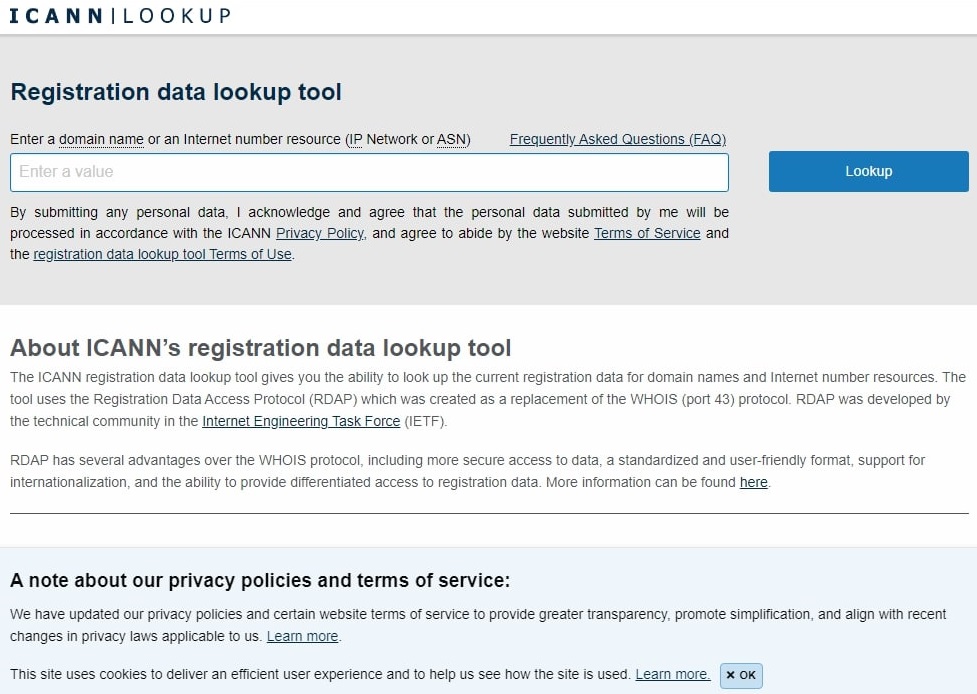
The problem is that this system was implemented a long time ago, and its outdated procedures are vulnerable to modern cybercriminals. Therefore, a replacement for WHOIS, the Registration Data Access Protocol (RDAP), was created to be more secure and to comply with more stringent internet privacy laws such as the GDPR.
While this is a much-needed update, RDAP has yet to be fully implemented and still provides much of the same information as WHOIS. The data used for domain registrations can currently be accessed by anyone. This means that the name, phone number, mailing, and email address of site owners can be exposed.
Get Content Delivered Straight to Your Inbox
Subscribe to our blog and receive great content just like this delivered straight to your inbox.
What Is Private Domain Registration?
Private domain registration allows you to purchase and register a domain without posting your personal information to the public directory. Many web hosts and registrars offer this service.
When you opt for private domain registration, your information is replaced with substitute data from the host or registrar providing the service. If anyone looks up the details in WHOIS for that domain, they are directed to the company providing the privacy service instead of the actual website owner.
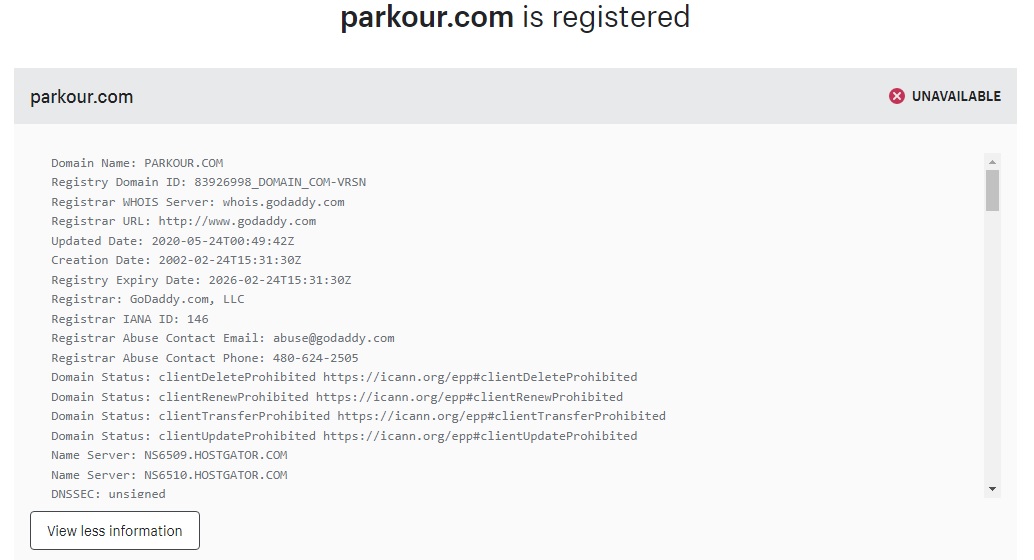
WHOIS requires a name, phone number, email, and mailing address when buying a domain. This information is made public for business and legal reasons, though many people do not wish for their personal information to be publicly available online.
Why Should You Keep Domain Registration Private?
Domain registration requires personal information that should often be kept private. If you wouldn’t post your name, address, and phone number on a billboard, you probably don’t want it available to everyone on the internet.
One of the most common reasons for private domain registration is to avoid spam, identity theft, and harassment. Unfortunately, these days, having your contact details publicly available online puts you at risk of unwanted communication.
While the personal information provided isn’t incredibly sensitive, it could still be used nefariously. For example, with your name, email address, and website information, someone could easily send emails from a fake account similar to yours and pretend to be you. They could use this to phish for account information of your users and compromise your site’s security.
Related: Your Ultimate Guide to SSL/TLS and HTTPS
Can I Add Privacy to an Existing Domain?
If you have already registered your domain with your personal information, don’t fret! Usually, you can still apply privacy settings to hide that data.
To do this, check your host dashboard or contact your registrar to request this service. In most cases, your data can be kept private and replaced with a generic placeholder for a nominal fee.
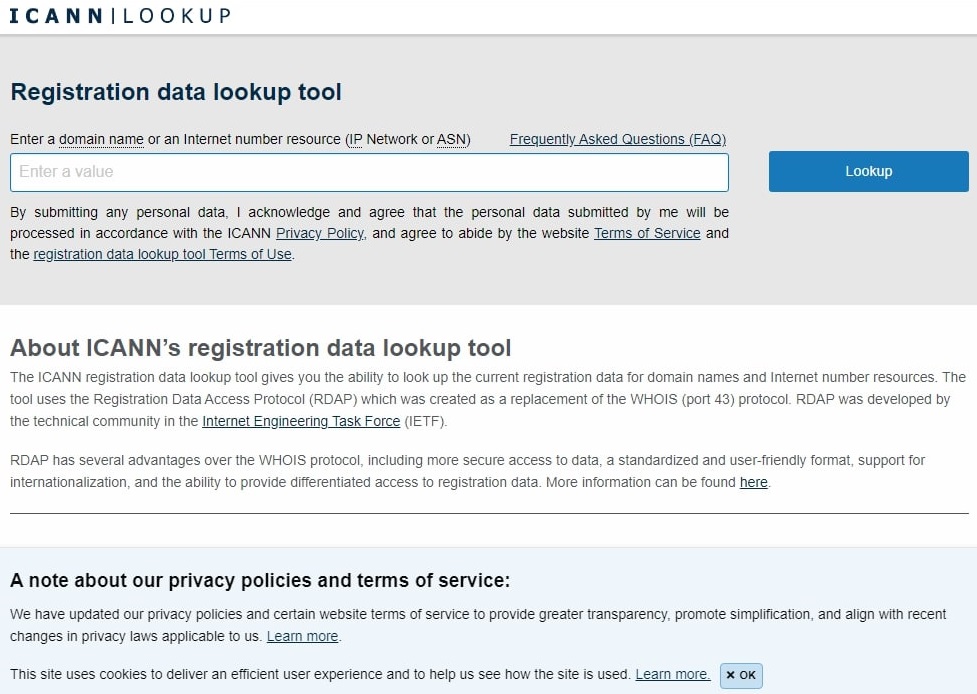
In short, if you wish you had registered privately in the first place, you can still add that privacy now. There is little reason not to, as it could save you from some major headaches in the future.
Related: 5 Reasons You Need More Than One Domain - DreamHost
What Is Domain Privacy Protection?
Domain privacy protection is a service offered by web hosts and domain registrars to keep your personal information hidden from public view. Normally, a domain owner’s contact information is made available in the WHOIS directory for anyone to look up.
However, domain privacy protection acts as a proxy, substituting your information for a generic user number or the name of the service provider. This way, anyone interested can still verify ownership of the domain by contacting your host company or registrar, and you can keep your information off WHOIS.
Unless you have a business phone number, protected email address, and company mailing address, domain privacy protection is likely a worthwhile investment. It can help you avoid spam and ensure your cyber safety. Keep in mind, that even if you have the above business contact information to shield your personal details, you still don’t have to attach it to your domain publicly.
How Do You Keep Domain Registration Private?
To register a domain without sharing your personal information publicly, you’ll need to use a registrar that offers private domain registration. You’ll sometimes pay a small additional fee to get this service, but some hosts include it in their plans.
For instance, you can opt for free private registration when purchasing a domain with DreamHost. That way, your personal information is replaced with a generic placeholder in the public registry:
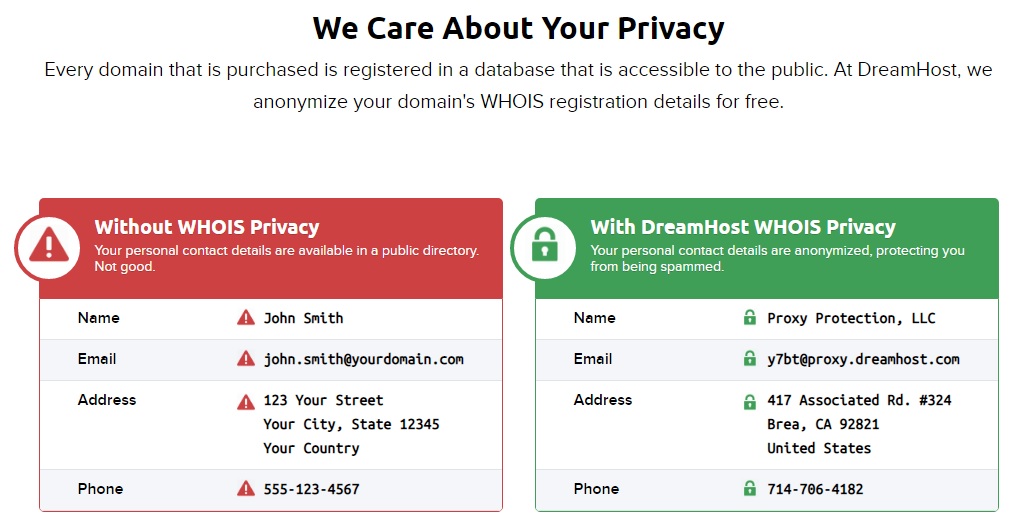
You can also add privacy to existing domains on DreamHost at no additional cost.
Other registrars and hosting providers may have different methods and pricing for registering privately, but it should be as simple as selecting the option during the purchase process. If you registered without selecting the private registration option, you can usually go back and add it. Better late than never, but keep in mind that some spam bots may have already scraped your email address from WHOIS.
How Much Does Private Domain Registration Cost?
There is no set fee for private domain registration. This service is provided by a number of hosts and registrars that each determine their own price, usually in addition to the base price of the domain.
For example, we offer free private domain registration included in our service at DreamHost. Other companies commonly treat private registration as an add-on and charge $10 to $30 or a recurring monthly fee of around $1 to $2.
In most cases, private domain registration is affordable enough to be worth the peace of mind. You should come across this option when registering your domain with the most popular registrars and web hosts.
Related: How Much Does a Domain Name Cost?
Which Domain Extensions Are Eligible for Private Registration?
The majority of common URL suffixes are eligible for private registration. The following popular extensions can be registered privately:
- .com
- .org
- .net
In fact, plenty more extensions can be privately registered. The majority of extensions that cannot be privately registered are geography-specific suffixes (countries, states, etc.) such as:
- .us
- .eu
- .ca
These are not exhaustive lists, and it should be noted that eligibility can change. That’s because Top Level Domains (TLDs) are periodically expanded, and the privacy status of current extensions can be updated. The options available to you can also differ depending on your host and registrar, so be sure to check for privacy compatibility before registering.
How Do I Enable Domain Name Privacy for My Website?
Enabling domain name privacy is usually not something done on your website, per se. Your domain registration information is made available in the WHOIS directory, which is run by ICANN and tracks domain ownership across the web.
To enable domain name privacy, you will need to go through your hosting service or registrar. This option is usually presented during the purchase of the domain, but it can often be added after the fact.
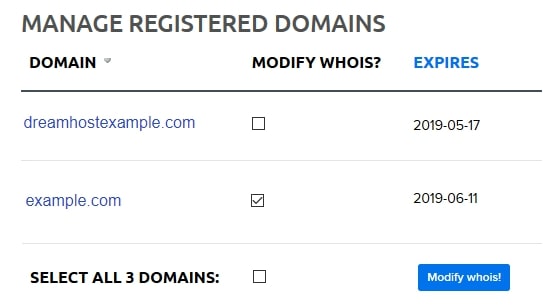
The process will differ depending on the company you use, but it is usually as simple as checking a box or paying for the private registration add-on.
If you are having difficulty finding this option from your hosting dashboard or registrar’s website, you can always contact them to see if they offer this service. If they do not, you may be able to use another company’s privacy service, though this could require transferring your domain to that company.
How Can I Protect Myself from Digital Stalking?
One of the most important things you can do to protect yourself from cyberstalking is to remain anonymous. When possible, avoid using personal information like your real name online. In situations when you must use your real name, avoid pairing it with your contact information.
You may not think anyone will abuse something as simple as your email address, but stalkers can be relentless. For example, you could block an email address that is harassing you, only for that person to start sending emails from a different address.
The bottom line? Keeping personal information private is the best way to avoid digital stalking. However, if it has already begun, it’s a smart idea to seek further help.
Protect Your Online Privacy When You Register a Domain
Now that you have a better understanding of private domain registration, you can protect the personal information attached to your websites. Adding this layer of privacy can help prevent identity theft, hacking attempts, and spam.
To add privacy to your domain, you can either:
- Choose private domain registration when purchasing your domain
- Add domain privacy protection using your host dashboard or by contacting your registrar
DreamHost is one of the most popular hosting and domain services on the web. All of our plans include free private domain registration. Plus, you can easily add it to existing domains too!
Private Domain Registration For All
Don’t let someone else register your domain first. Search DreamHost’s 400+ TLDs to find the perfect fit for your website.
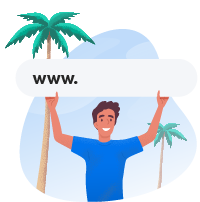
The post Private Domain Registration FAQs appeared first on Website Guides, Tips & Knowledge.
source https://www.dreamhost.com/blog/private-domain-registration-faqs/