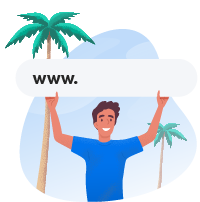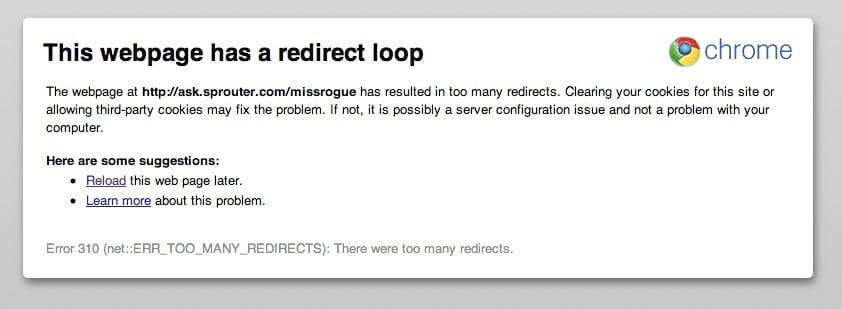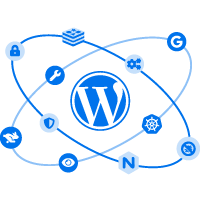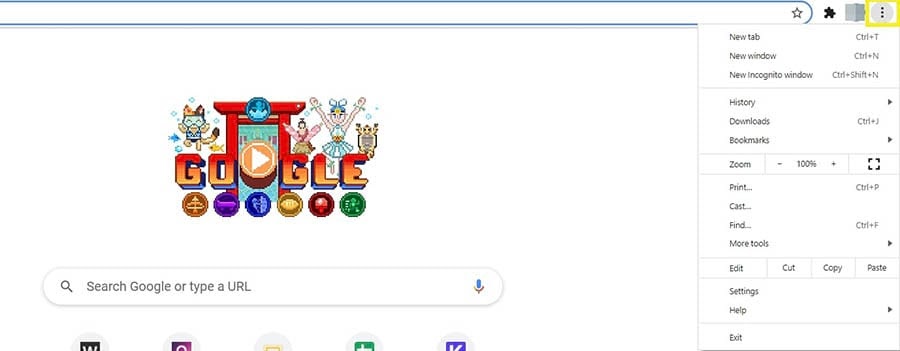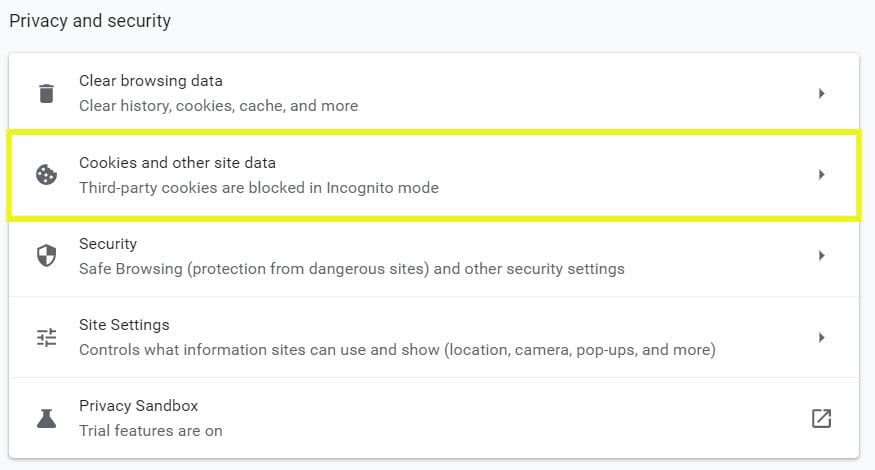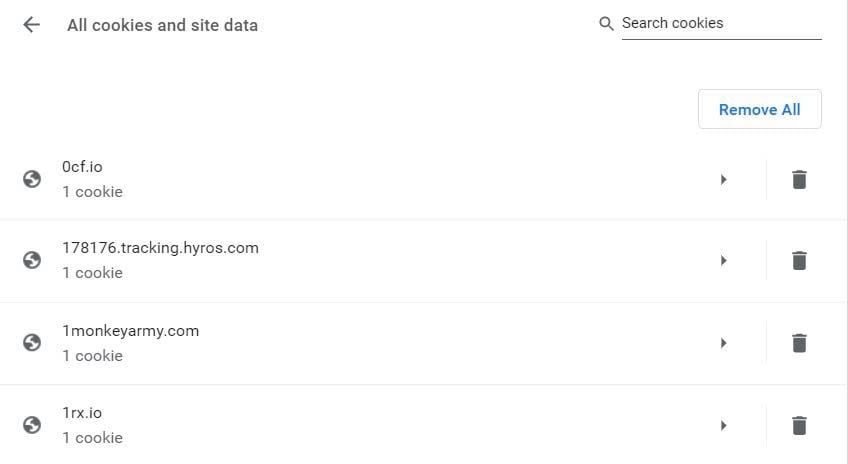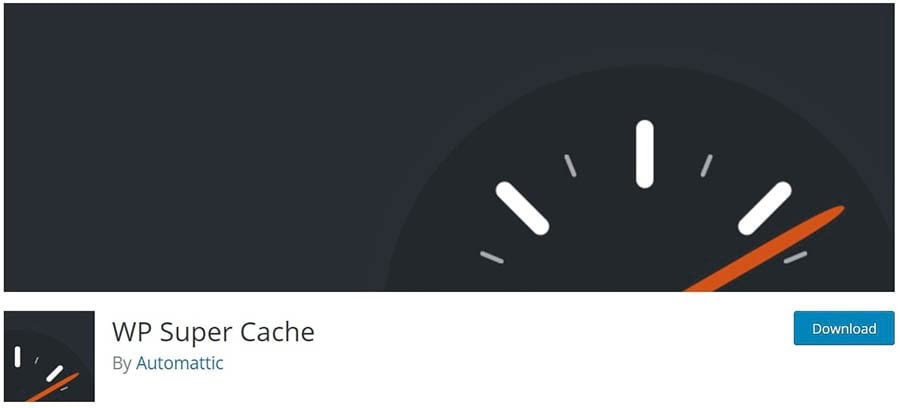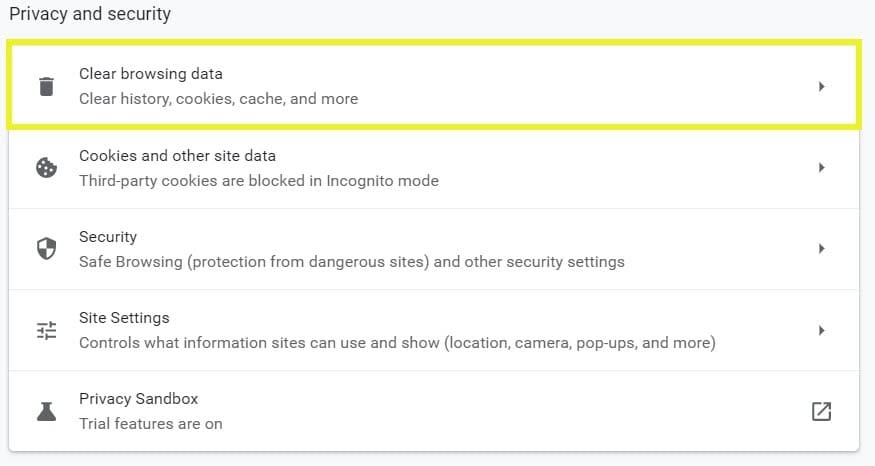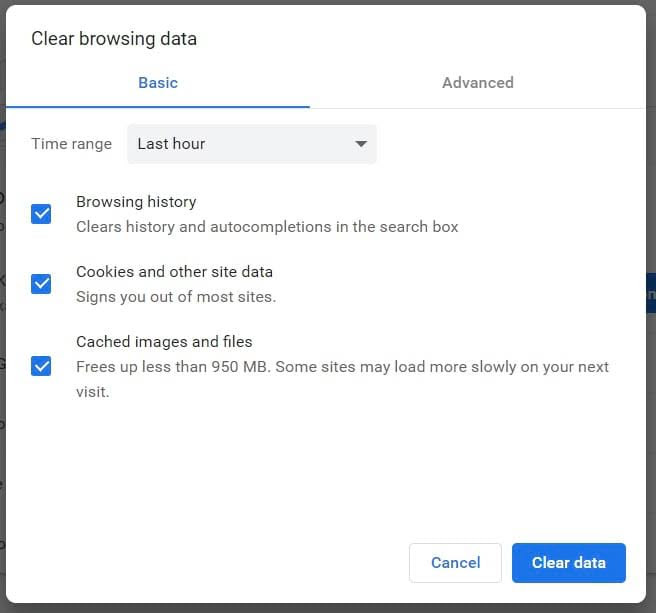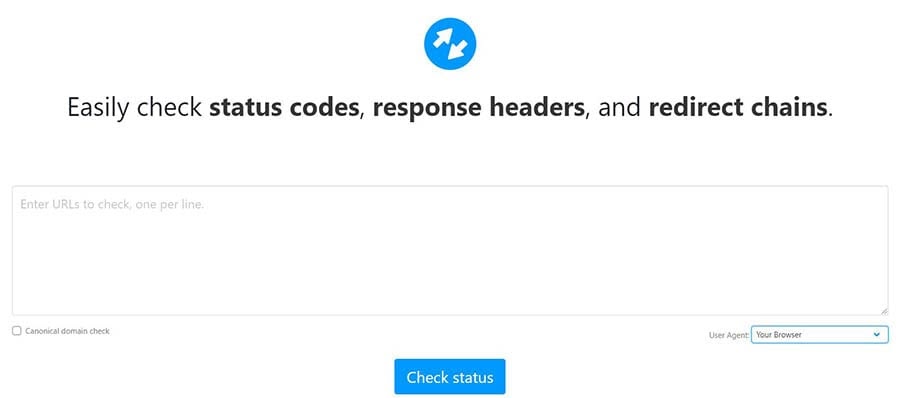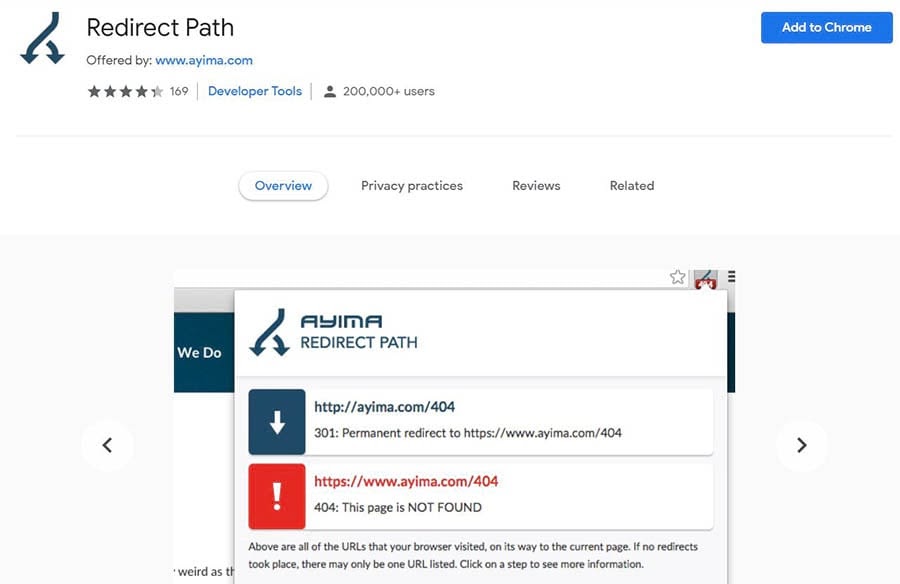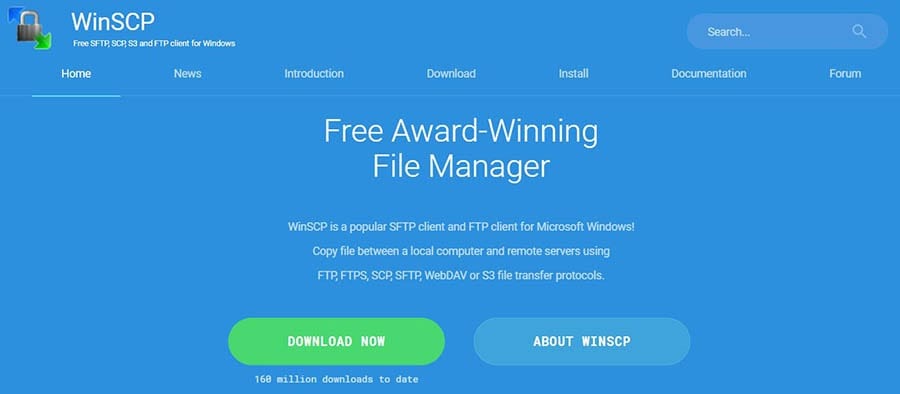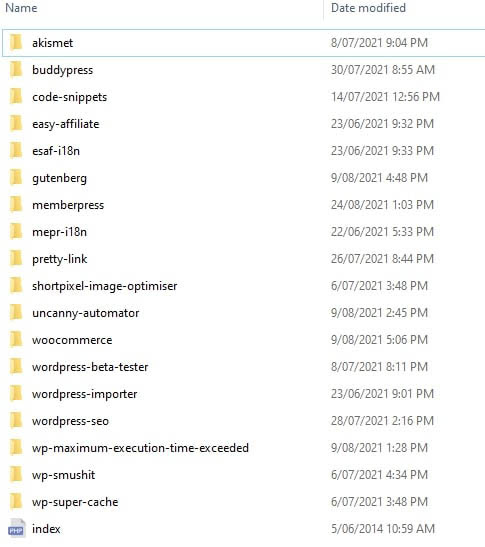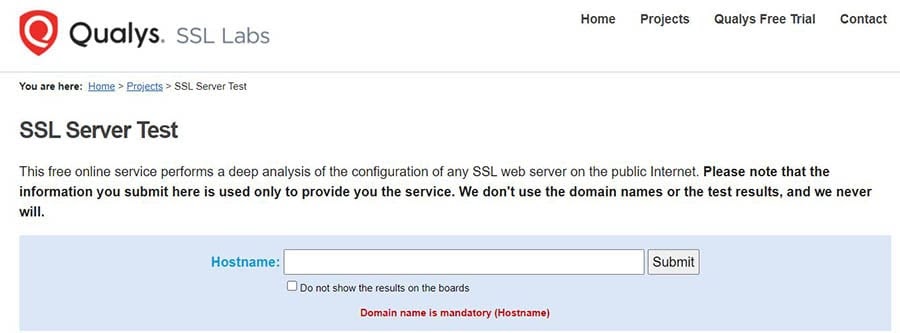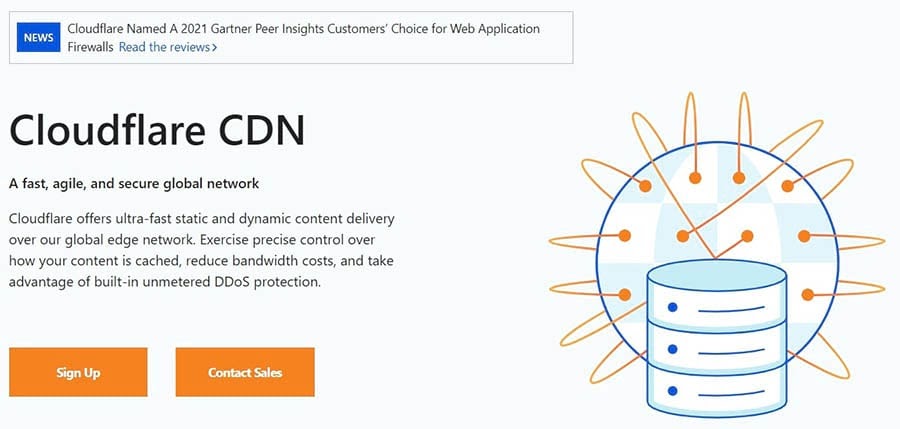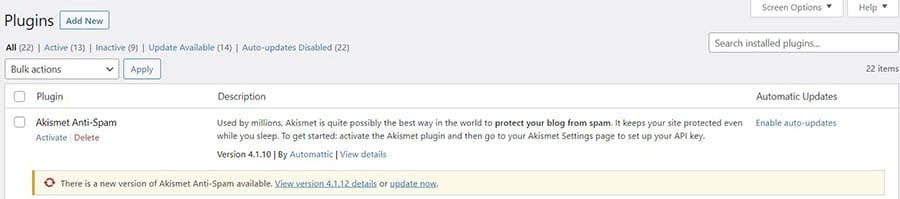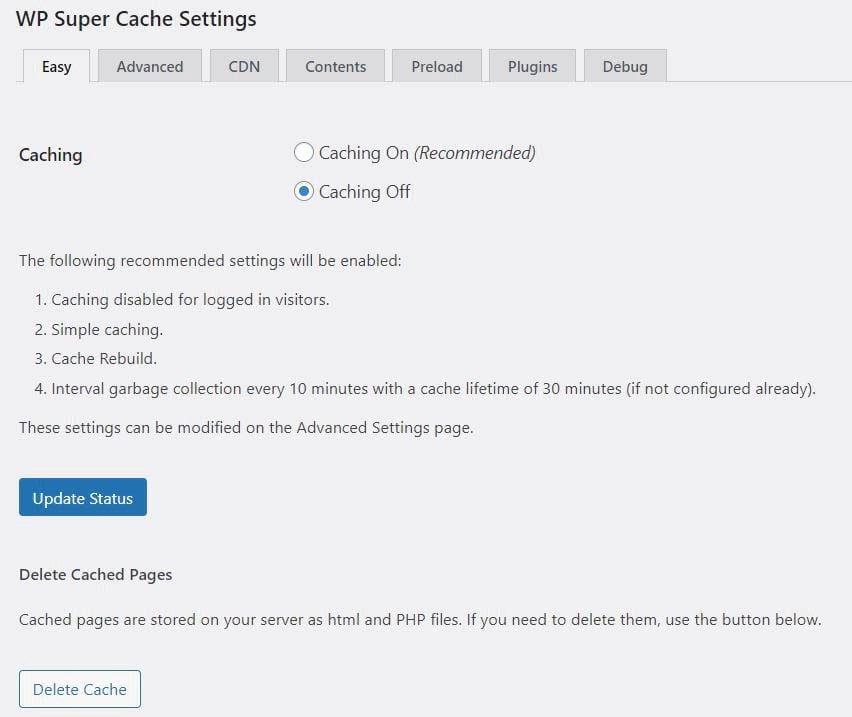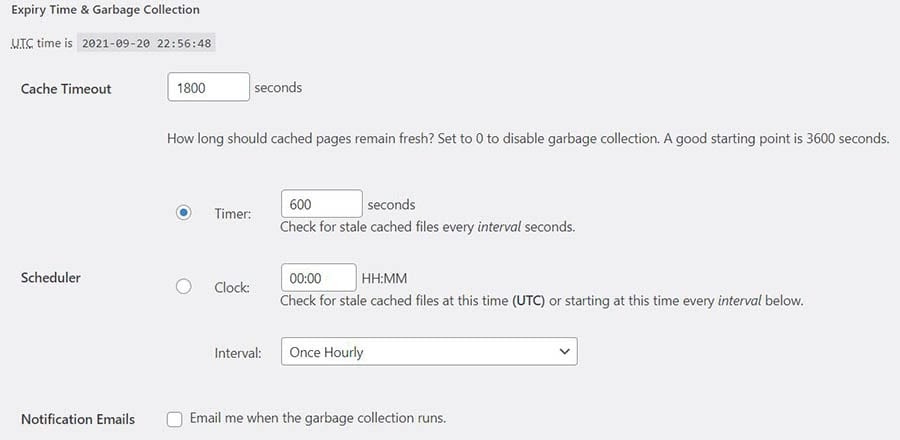It’s that magical time of year again when spooks and spirits abound. And what better way to celebrate than by watching some scary movies alone in the dark? Mwahahaha!
Evil laughter aside, films have a storied history, beginning in the silent era with stars like Lon Chaney and Max Schreck up until present-day hits like Get Out and The . Audiences can’t get enough scary cinema. And a common theme running throughout the ?
Technology.
Think about it: High tech and go together like tricks and treats. History’s catalog is filled with countless mad scientists, killer robots, and imaginative technologies that come with unintended — not to mention terrifying — consequences.
So armed with a bucket of popcorn and a fair bit of hubris, we decided to combine our love for technology (we’re a web hosting company, after all) and films to find out which ones deliver the biggest tech scares.
Fair warning: this isn’t a list of family-friendly flicks. Many of these are down-and-out, shock-and-awe, blood-and-gore films, so use discretion if you’re screening around young ghosts and goblins, OK?
Now it’s time to get into the : Turn off the lights, queue up , and back up your website — it’s going to be a spooky ride.
Web Hosting Shouldn't Give You the Creepies
Starting a website can seem terrifying, but it's not like watching a scary movie when you partner with DreamHost! Plans start at $2.59/mo.
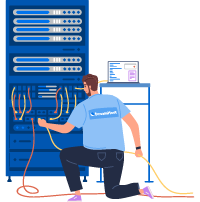
Science Gone Mad
Our first category features scares that revolve around a single scientist or scientific goal. These scary films definitively prove why clinical trials are a * very* good idea.
Bride of Frankenstein (1935)
Dir. James Whale — 1h 15m
In the sequel to Whale’s own 1931 classic, Frankenstein, a new mad scientist, Dr. Pretorius (Ernest Thesiger), shows up to continue Dr. Frankenstein’s work, who now wants nothing to do with his disastrous experiments. Pretorius finds The Monster (Boris Karloff) and promises him a mate.
What unfolds is an amalgam of creepy imagery, religious symbolism, and psychological games — as you realize, despite his brutality, The Monster is a deeply sympathetic character. Pretorius eventually does create a mate for The Monster — The Bride of Frankenstein (Elsa Lanchester) — and you guessed it: It doesn’t end well.
Fiend Without a Face (1958)
Dir. Arthur Crabtree — 1h 14m
The constant outpouring of nuclear power from a U.S. Air Force test facility causes one of the neighboring town’s retired scientists, R. E. Walgate (Kynaston Reeves), to covertly reroute some of the power to his own lab, where he’s secretly conducting telekinesis experiments.
Through these experiments, Walgate ends up inadvertently creating a race of invisible “thought” monsters that attack the townspeople and suck out their brains in order to multiply. These creatures are completely invisible for much of the until they finally appear as slimy brains that slither around via their attached spinal cords. Suspenseful with an incredibly high “ick” factor, this is a fantastic watch.
Altered States (1980)
Dir. Ken Russell — 1h 42m
Professor Edward Jessup (William Hurt) is an abnormal psychologist who experiments with hallucinogens in a sensory deprivation tank. By doing so repeatedly, he begins tapping into a previously undiscovered part of the human mind.
His wife, Emily Jessup (Blair Brown), desperately tries to calm him down from his infatuation with this alternate reality, but Edward insists that he’s about to find the next big breakthrough in the field of evolutionary science. The results of his obsession are very unexpected and truly horrifying.
Complete with disturbing hallucinogenic sequences and a mind-altering musical score, this is one heck of a ride.
Re-Animator (1985)
Dir. Stuart Gordon — 1h 26m
Herbert West (Jeffrey Combs) is a medical student who attempts to reanimate the dead using a special serum. During his experiments on both animals and people, he uses especially high doses that result in the subjects behaving insanely violent.
As West starts to become obsessively self-consumed, more bodies are reanimated and wreak havoc, and this becomes an all-out gorefest.
Honestly, this has some of the most unique — and utterly disgusting — makeup effects in history. It’s gross, irreverent, and funny.
From Beyond (1986)
Dir. Stuart Gordon — 1h 26m
Dr. Edward Pretorius (Ted Sorel) — yep, another Pretorius — and his assistant, Dr. Crawford Tillinghast (Jeffrey Combs), develop a device called the Resonator, which emits a frequency that enlarges the brain’s pineal gland allowing those within range to see a reality beyond normal human perception.
Pretorius becomes obsessed with the machine’s power and crosses over into a parallel dimension, leaving his lifeless physical body behind. Tillinghast and a new scientist, Dr. Katherine McMichaels (Barbara Crampton), conduct further research on the Resonator to discover what happened. What unfolds is a series of grotesque sequences and haunting visuals that 1986.
Scanners (1981)
Dir. David Cronenberg – 1h 43 min
This cult classic definitely has some vibes — at least where offspring-with-mind-numbing-superpowers content is concerned. In this case, a fictional drug causes pregnant test subjects to bear children with altered neurological functioning — specifically, with telepathic and telekinetic ability.
These individuals, called Scanners, are now an underground channel of curiosities, locked in an unconventional good versus evil tug-of-war between those Scanners who are learning to control their abilities and those wanted for use as weapons in building a new world order.
This thought-provoking is especially well-suited for gore-hounds — yep, that much-talked-about head-explosion scene is only the half of it.
Tech Gone Awry
Each of the films in this category focus on a single type of technology. Someone should have QA’d this ish.
Halloween III: Season of the Witch (1982)
Dir. Tommy Lee Wallace — 1h 38m
Conal Cochran (Dan O’Herlihy), the owner of a mask manufacturer, is gearing up for his biggest sale of the year. Meanwhile, Dr. Daniel Challis (Tom Atkins) is investigating a mysterious death that seems to be connected to the masks.
Unfortunately, detailing the technological aspects of the plot would spoil it for you, so you’ll just have to watch it. I promise it’ll surprise you.
Though audiences disliked this when it was released (mainly due to the fact that it didn’t have anything to do with the series’ iconic antagonist, Michael Myers), it’s a uniquely interesting take on the franchise and makes for a great watch during .
The Fly (1986)
Dir. David Cronenberg — 1h 36m
This remake of the 1958 classic is centered around Seth Brundle (Jeff Goldblum), an eccentric scientist who is in the process of building a set of telepods capable of instantaneous teleportation. Veronica Quaife (Geena Davis), a science journalist, is invited to Brundle’s lab to document his process.
After several attempts with inanimate objects and animals, Brundle is convinced the telepods are ready for human trial and uses himself as the guinea pig, not realizing that a housefly snuck into the pod prior to the experiment. Brundle’s human DNA and the fly’s DNA become intertwined, and we witness his methodical and eventual transition into a human-fly hybrid.
Combining impressive effects with humorous and compelling performances, this is a modern sci-fi classic and an absolute must-watch.
eXistenZ (1999)
Dir. David Cronenberg — 1h 37m
Allegra Geller (Jennifer Jason Leigh) is a world-renowned video game developer, famous for her virtual reality games played on biotechnological VR gaming consoles that connect directly into human spinal cords. Geller demonstrates her newest game, “eXistenZ,” to a focus group where she is shot by a member of a counter-VR group called the Realists. Ted Pikul (Jude Law), a marketing trainee, rushes to her aid, and the two of them embark on a harrowing journey through what may or may not be part of the “eXistenZ” game narrative.
You’re never quite sure what is real or what is virtual reality, and that’s one of the reasons why this is so darn compelling. It’s also inherently eerie and will leave you scratching your head — in a good way.
Pulse (2001)
Dir. Kiyoshi Kurosawa — 1h 58m
Several people in Tokyo discover ghosts entering the living world — and consuming lives — via the internet. Well, that’s the simple explanation. Kurosawa weaves a complex narrative with a lot of plot points happening beyond what we see on the screen.
The themes of death, suicide, depression, love, isolation, despair, and hope are all present in the . Let’s put it this way: This will sit with you for a while. It’s easily one of the creepiest and most compelling films made in the last 20 years.
The Den (2013)
Dir. Zachary Donohue — 1h 21m
Elizabeth Benton (Melanie Papalia) is a grad student who is conducting sociological research on a video chat service called The Den. She ends up video chatting with a number of people from all over the world until she witnesses a live murder. After looking into the murder, the killer’s focus turns on her and her friends, resulting in a grizzly and unexpected series of events.
The entire is made up of spliced together computer and phone footage, but this isn’t just another stale, by-the-numbers found-footage gambit. The suspense is palpable, and it results in a twist that is both surprising and terrifying. It’s an underrated gem.
Ghost in the Machine (1993)
Dir. Rachel Talalay — 1h 35m
Karl Hopkins (Ted Marcoux), a and local computer technician (because hey, even murderers need a day job) is hunting down his next victims when he crashes his car in a storm. While undergoing an MRI, a lightning surge transforms his mind into electrical energy, which he then uses to continue his reign of terror, infiltrating electrical grids and computer networks to kill.
Even with this cringeworthy, trainwreck of a — featuring a ’90s view of the most overblown ideas of what tech of the future could look like — you might still, after watching, be a little hesitant to microwave that popcorn.
How to Make a Monster (2001)
Dir. George Huang – 1h 31m
The return of the deadly power surge. (Has anyone in these films ever heard of a surge protector? Just wondering.) This time, a lightning strike and an AI chip bring a frightening video game, Evilution, to life. Crafted for a new level of terror by three renowned game designers, the monstrous — and now real-life — game confines the developers alone in a building and targets them as prey.
A video game-themed storytelling of what could happen when your creation turns against you, this ranks pretty high on the cheesiness factor but is a good pick for when you don’t want your getting too heavy.
You Can Solve the Mystery to Website Success
Join our monthly newsletter for tips and tricks to build your dream website!
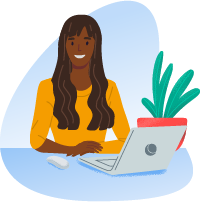
Robots Gone Bad
Last but certainly not least, when it comes to thrills, these films focus on the dark side of advances in modern robotics and artificial intelligence.
The Stepford Wives (1975)
Dir. Bryan Forbes — 1h 55m
In this , Joanna Eberhart (Katharine Ross) is a freelance photographer who moves from New York City to Stepford, Connecticut, with her husband Walter Eberhart (Peter Masterson), only to find that all of the women in the small town are vapid, seemingly contented housewives. Joanna befriends a fellow newcomer, Bobbie Markowe (Paula Prentiss), with whom she begins to unravel the sinister plot.
Joanna eventually realizes that the self-obsessed husbands of Stepford are replacing their wives with androids, programmed only to keep house and support their husbands implicitly. Though this social satire is soaked in transparency, it’s an entertaining and suspenseful viewing experience. Plus, the ending is a masterfully executed exercise in psychological chills.
Demon Seed (1977)
Dir. Donald Cammell — 1h 34m
Dr. Alex Harris (Fritz Weaver) is the creator of Proteus IV, a particularly advanced AI software that was built to solve the world’s biggest problems — think disease and famine. His wife, Susan Harris (Julie Christie), feels estranged from Alex, and the situation is made worse by Alex leaving her to focus more on his research.
Proteus IV becomes self-aware and motivated to procreate. Susan gets unintentionally caught up in the AI’s plan, and what follows is an experimental science fiction that tests the boundaries of what is morally right and wrong. It’s a fascinating watch.
Alien (1979)
Dir. Ridley Scott — 1h 57m
Though this timeless sci-fi primarily deals with the eponymous “alien,” one of the most chilling and unexpected parts of this thriller is the reveal of the AI character. For those of you who still haven’t seen it, we won’t give away exactly who it is. But trust me, it’s a solid twist.
After a commercial resource-gathering mission, Ellen Ripley (Sigourney Weaver) and the crew of the spaceship Nostromo are returning to Earth when they intercept a distress call from the planetoid, LV-426. And that’s when the excrement starts hitting the fan at a methodical and spine-shivering pace.
The does an immaculate job of familiarizing the audience with the social environment of the Nostromo crew, so when the android character is made known, it’s a very effective reveal. If you haven’t seen it already, do it. It’s a classic for a reason.
Chopping Mall (1986)
Dir. Jim Wynorski — 1h 17m
The Park Plaza Mall has recently installed a brand new team of high-tech security robots to patrol the complex at night and make sure there are no intruders. Unfortunately, a group of teenage mall employees is planning an after-hours party in the mattress store — if you know what I mean.
Of course, the security robots malfunction and go on a killing spree. This is pure 1980s schlock at its finest. The acting is terrible, the action is laughable, but the entertainment value is 100. It’s a genuinely great piece of trash cinema.
Hardware (1990)
Dir. Richard Stanley — 1h 34m
Moses Baxter (Dylan McDermott) is a scavenger in a futuristic urban wasteland. He buys an old robot head off a mysterious trader and gives it to his on-again, off-again lover, Jill (Stacey Travis). Jill installs the robot head to an android body that she’s already been working on — as one does. But soon, the robot develops a tenacious bloodlust and starts terrorizing everyone in its path.
Auteur director Richard Stanley is a controversial figure, admired by some and panned by others. The world he creates in this is engrossing and admirably executed, but you’ll have to be the judge of whether or not this is cinema gold. For our money, it’s worth a watch.
Related: Your Website Downtime Survival Guide
Jump Scares Ahead
Well, there you have it: 15 fun tech movies to watch this . Sink your claws into as many of these films as you like, and if you’re a — let us know if we’ve missed one of your favorites.
Here’s wishing you all a safe and happy ! Just remember: Technology can be a real killer.
The post The Best Tech Horror Movies to Watch This Halloween appeared first on Website Guides, Tips & Knowledge.
source https://www.dreamhost.com/blog/best-tech-horror-movies/